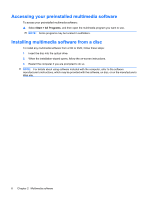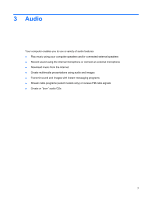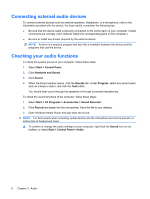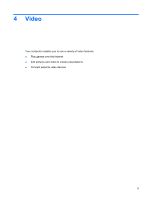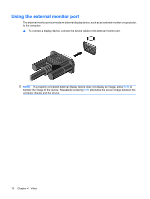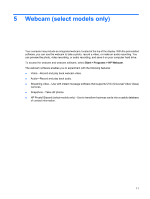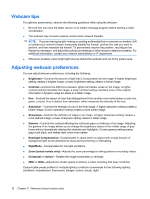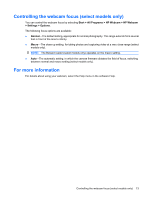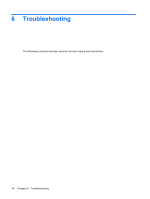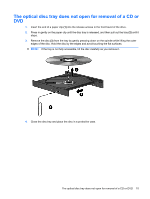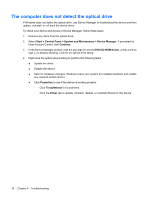HP 6531s Multimedia - Windows Vista - Page 17
Webcam (select models only
 |
View all HP 6531s manuals
Add to My Manuals
Save this manual to your list of manuals |
Page 17 highlights
5 Webcam (select models only) Your computer may include an integrated webcam, located at the top of the display. With the preinstalled software, you can use the webcam to take a photo, record a video, or make an audio recording. You can preview the photo, video recording, or audio recording, and save it on your computer hard drive. To access the webcam and webcam software, select Start > Programs > HP Webcam. The webcam software enables you to experiment with the following features: ● Video-Record and play back webcam video. ● Audio-Record and play back audio. ● Streaming video-Use with instant message software that supports UVC (Universal Video Class) cameras. ● Snapshots-Take still photos. ● HP Presto! Bizcard (select models only)-Use to transform business cards into a usable database of contact information. 11