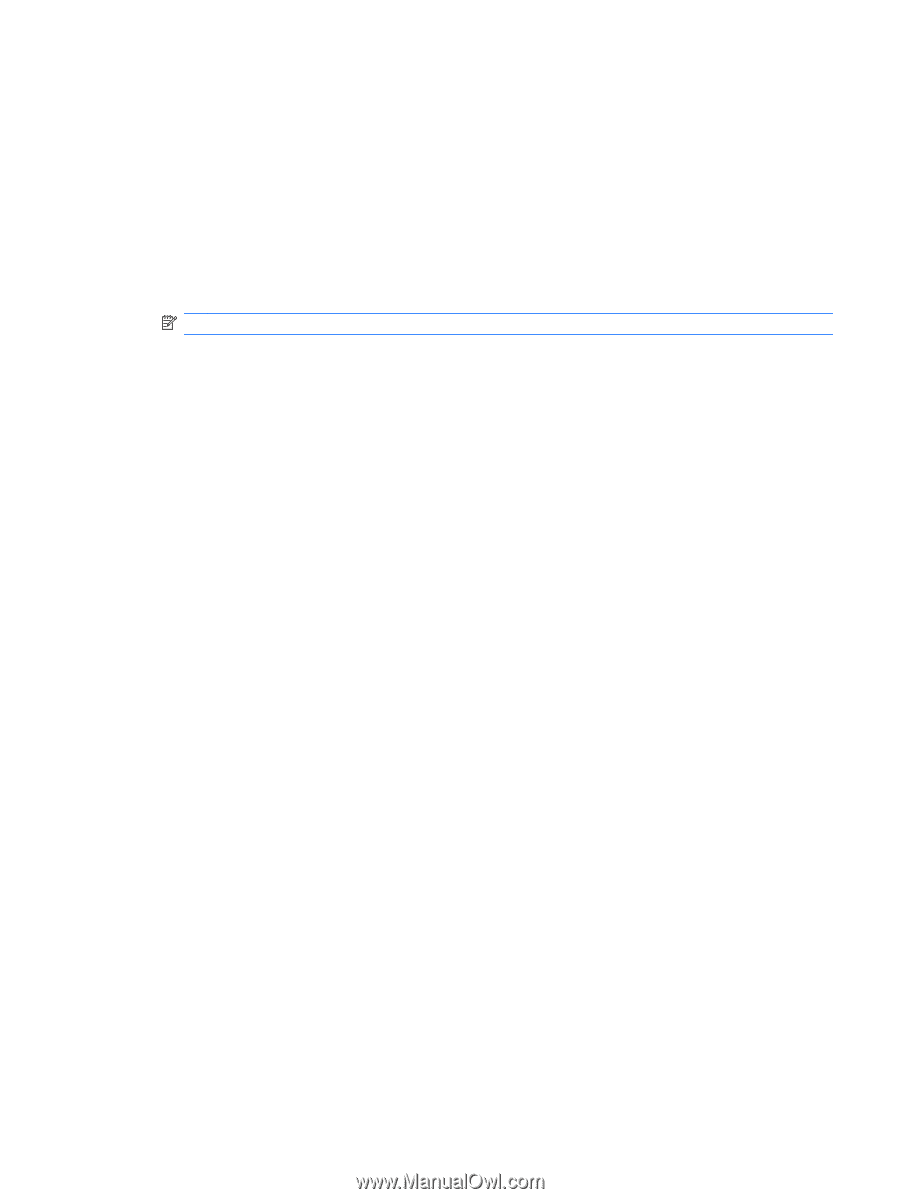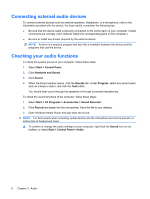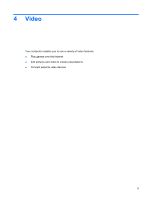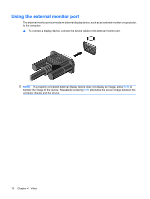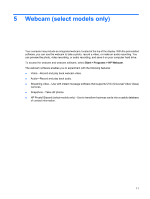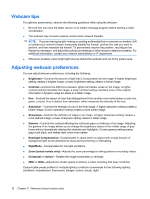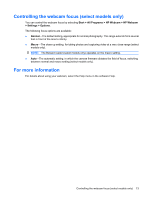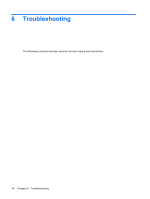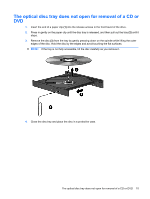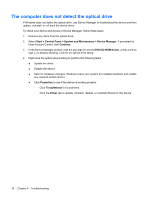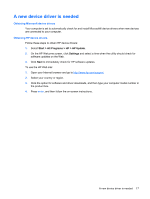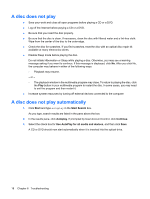HP 6531s Multimedia - Windows Vista - Page 19
Controlling the webcam focus (select models only), For more information, Start, All Programs
 |
View all HP 6531s manuals
Add to My Manuals
Save this manual to your list of manuals |
Page 19 highlights
Controlling the webcam focus (select models only) You can control the webcam focus by selecting Start > All Programs > HP Webcam > HP Webcam > Settings > Options. The following focus options are available: ● Normal-The default setting, appropriate for normal photography. This range extends from several feet in front of the lens to infinity. ● Macro-The close-up setting, for taking photos and capturing video at a very close range (select models only). NOTE: The Bizcard reader (select models only) operates on the macro setting. ● Auto-The automatic setting, in which the camera firmware dictates the field of focus, switching between normal and macro setting (select models only). For more information For details about using your webcam, select the Help menu in the software Help. Controlling the webcam focus (select models only) 13