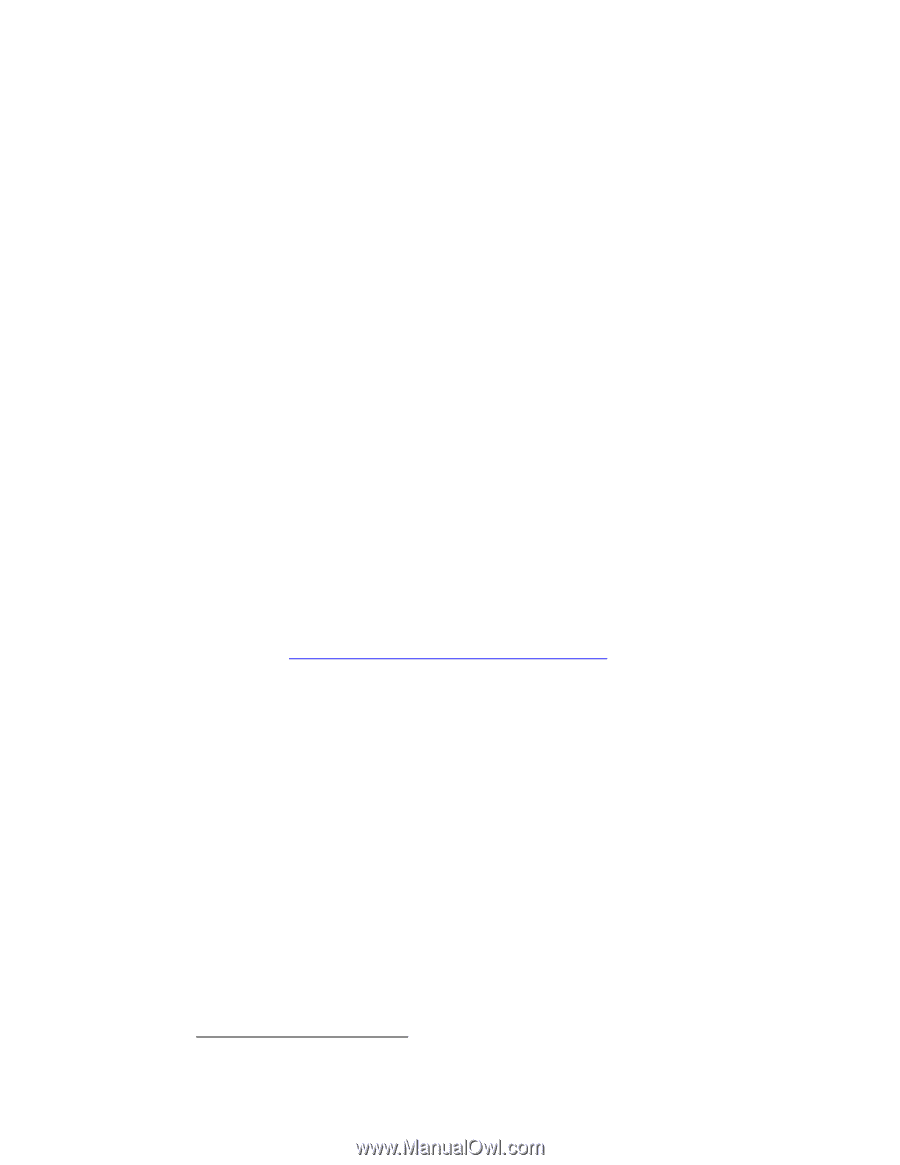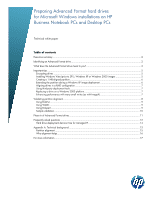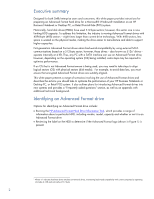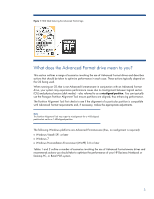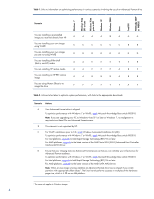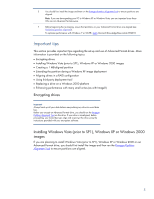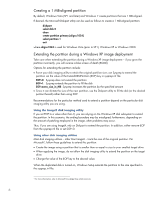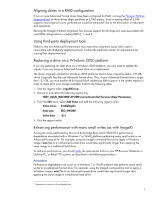HP 7200 Preparing Advanced Format hard drives for Microsoft Windows installati - Page 2
Executive summary, Identifying an Advanced Format drive - windows 8
 |
View all HP 7200 manuals
Add to My Manuals
Save this manual to your list of manuals |
Page 2 highlights
Executive summary Designed for both SMB/enterprise users and consumers, this white paper provides instructions for preparing an Advanced Format hard drive for a Microsoft® Windows® installation on an HP Business Notebook or Desktop PC, or Retail Point-of-Sale (POS) system. Historically, hard disk drives (HDDs) have used 512-byte sectors; however, this sector size is now limiting HDD capacity. To address this limitation, the industry is moving Advanced Format drives with 4096-byte (4-KB) sectors - eight times larger than current drive technology. With 4-KB sectors, less space is wasted on the physical media, making the drive easier to manufacture and able to support higher capacities. First-generation Advanced Format drives retain backwards-compatibility by using external SATA communications based on a 512-byte sector; however, these drives - also known as 512e1 drives - operate internally at 4 KB. Thus, any PC with a SATA interface can use an Advanced Format drive; however, depending on the operating system (OS) being installed, extra steps may be required to optimize performance. If an OS that is not Advanced Format-aware is being used, you may need to take steps to align logical sectors (OS) with physical sectors (disk media). For example, to avoid data loss, you must ensure that encrypted Advanced Format drives are suitably aligned. This white paper presents a range of scenarios involving the use of Advanced Format drives and describes the actions you should take to optimize the performance of your HP Business Notebook or Desktop PC, or Retail POS system. It also outlines plans for introducing Advanced Format drives into new systems and provides a "Frequently asked questions" section, as well as an appendix with additional technical background. Identifying an Advanced Format drive Options for identifying an Advanced Format drive include: Running the HP Advanced Format Hard Drive Information Tool, which provides a range of information about a particular HDD, including vendor, model, capacity and whether or not it is an Advanced Format drive Reviewing the label on the HDD to determine if the Advanced Format logo (shown in Figure 1) is present 1 Where "e" indicates that these drives emulate conventional drives, maintaining backwards-compatibility with current computers by operating internally at 4 KB and externally at 512 bytes 2