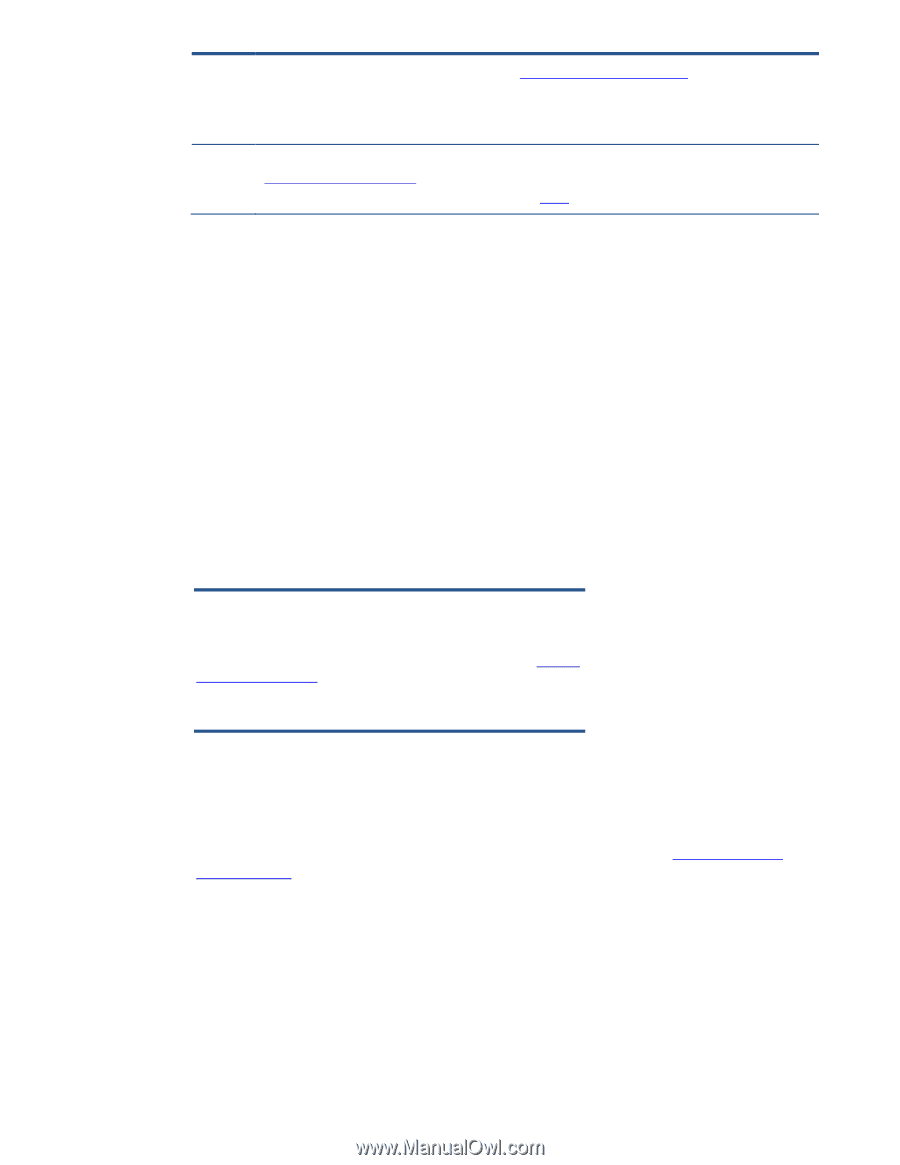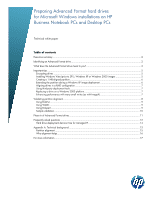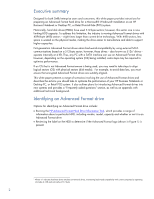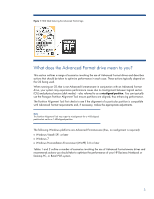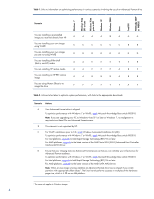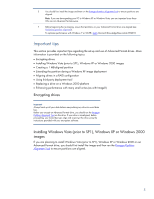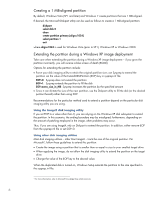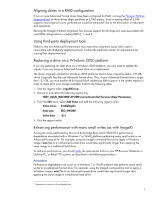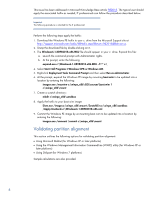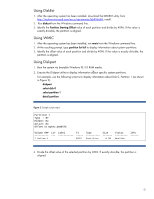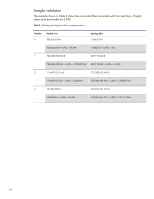HP 7200 Preparing Advanced Format hard drives for Microsoft Windows installati - Page 5
Important tips - software
 |
View all HP 7200 manuals
Add to My Manuals
Save this manual to your list of manuals |
Page 5 highlights
E You should first install the image and then run the Paragon Partition Alignment Tool to ensure partitions are aligned. Note: If you are downgrading your PC to Windows XP or Windows Vista, you are impacted since these OSs are not Advanced Format-aware. F Before beginning the re-imaging, ensure that partitions on your Advanced Format drive are aligned (see Validating partition alignment). To optimize performance with Windows 7 or WinPE, apply Microsoft Knowledge Base article 982018. Important tips This section provides important tips regarding the set-up and use of Advanced Format drives. More information is provided on the following topics: Encrypting drives Installing Windows Vista (prior to SP1), Windows XP or Windows 2000 images Creating a 1 MB-aligned partition Extending the partition during a Windows XP image deployment Aligning drives in a RAID configuration Using third-party deployment tool Replacing a drive on a Windows 2000 platform Enhancing performance with many small writes (as with ImageX) Encrypting drives Important Always back up all your data before manipulating any drive to avoid data loss. Before you encrypt an Advanced Format drive, you should run the Paragon Partition Alignment Tool on this drive. If your drive is misaligned, before proceeding, you should decrypt, align and re-encrypt the drive using the instructions provided with your encryption software. Installing Windows Vista (prior to SP1), Windows XP or Windows 2000 images If you are planning to install Windows Vista (prior to SP1), Windows XP or Windows 2000 on an Advanced Format drive, you should first install the image and then run the Paragon Partition Alignment Tool to ensure partitions are aligned. 5