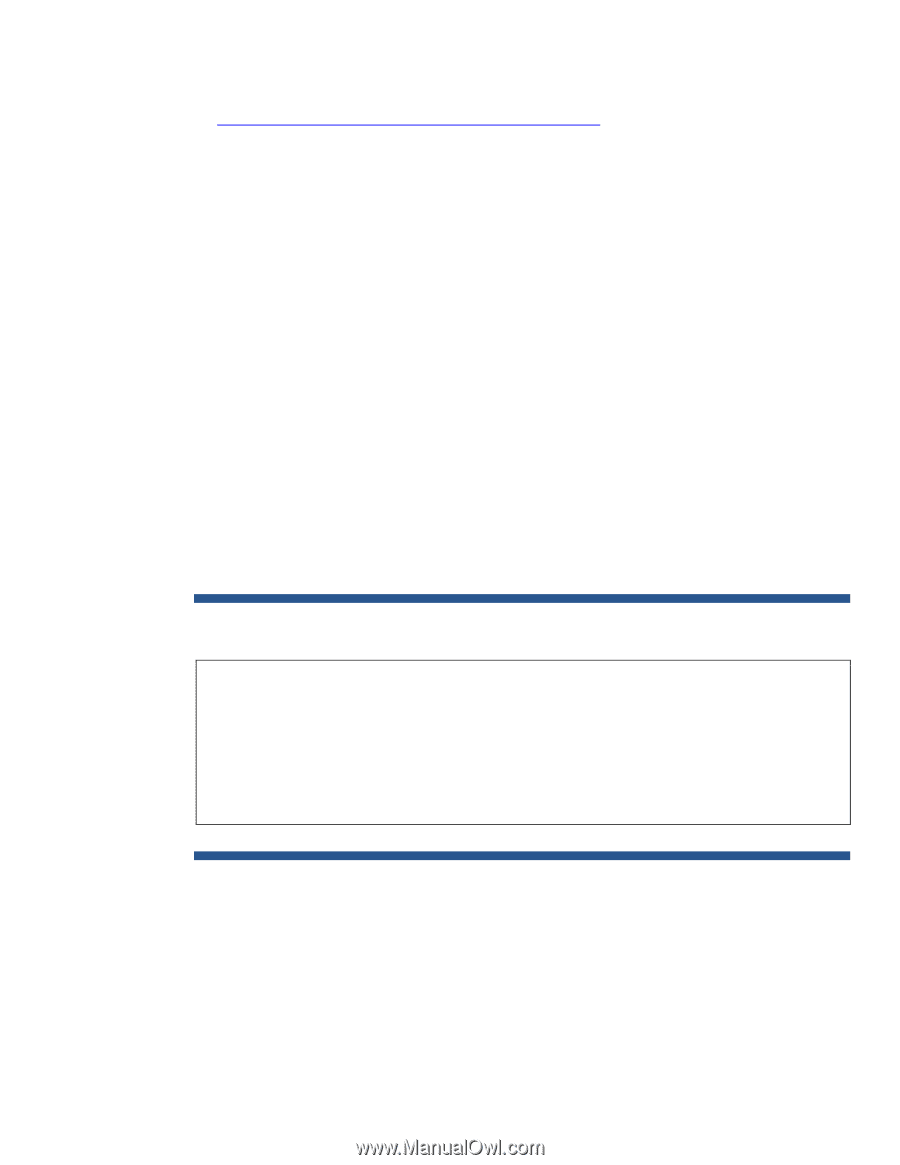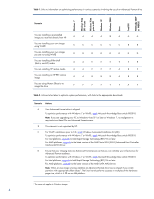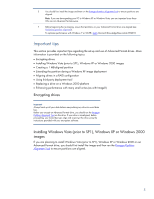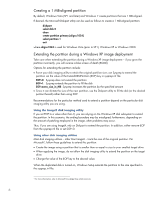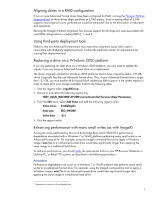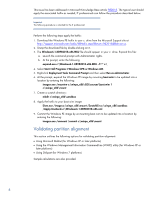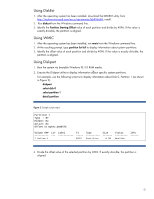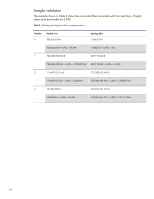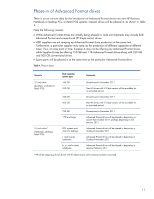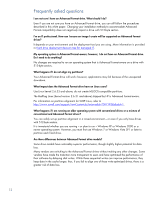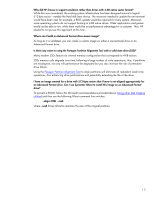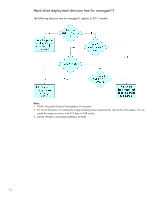HP 7200 Preparing Advanced Format hard drives for Microsoft Windows installati - Page 9
Using DiskExt, Using WMIC, Using Diskpart
 |
View all HP 7200 manuals
Add to My Manuals
Save this manual to your list of manuals |
Page 9 highlights
Using DiskExt 1. After the operating system has been installed, download the DISKEXT utility from http://technet.microsoft.com/en-us/sysinternals/bb896648; install. 2. Run diskext from the Windows command line. 3. Identify the Partition Starting Offset value of each partition and divide by 4096. If the value is exactly divisible, the partition is aligned. Using WMIC 1. After the operating system has been installed, run wmic from the Windows command line. 2. At the resulting prompt, type partition list full to display information about system partitions. 3. Identify the offset value of each partition and divide by 4096. If the value is exactly divisible, the partition is aligned. Using Diskpart 1. Boot the system via bootable Windows PE 3.0 RAM media. 2. Execute the Diskpart utility to display information about specific system partitions. For example, use the following script is to display information about Disk 0, Partition 1 (as shown in Figure 2): diskpart select disk 0 select partition 1 detail partition Figure 2: Sample script output Partition 1 Type : 07 Hidden: No Active: No Offset in Bytes:1048576 Volume ### Ltr Label Fs Type Size Status Info * Volume 1 NTFS Partition 9 GB Healthy 3. Divide the offset value of the selected partition by 4096. If exactly divisible, the partition is aligned. 9