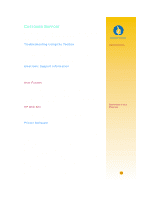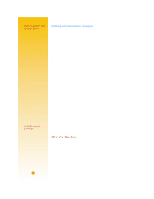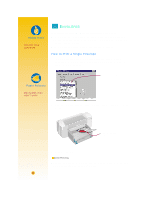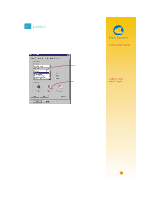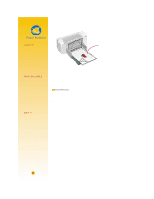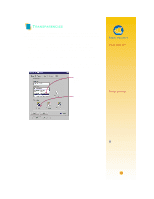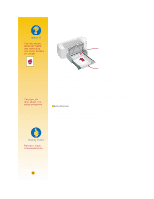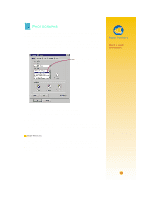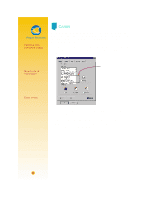HP 722c (English) User's Guide - C5870-90010 - Page 40
Labels - printer deskjet
 |
View all HP 722c manuals
Add to My Manuals
Save this manual to your list of manuals |
Page 40 highlights
LABELS You can use your HP DeskJet 720C Series printer to print sheets of labels. We recommend Avery Inkjet Labels, which are designed for your inkjet printer. 1 Click the Setup tab in the HP print settings box. Then select Plain Paper as the paper type and Normal as the print quality. (See page 9 for how to get to the HP print settings box.) Select Plain Paper. Click Normal. 2 Fan the edges of the label sheets to separate them. Paper Pointers LABELS THAT WORK Use only U.S. Letter or A4-sized sheets of labels. It's particularly important to pick labels that are made especially for inkjet printers. Otherwise, labels could peel off in your printer or the ink might not dry. LABELS THAT WON'T WORK • Sheets of labels that are folded, curled, wrinkled, or partially used can get stuck in the printer. • Old labels or labels that have gotten very hot might not stick well because the glue has deteriorated. 29