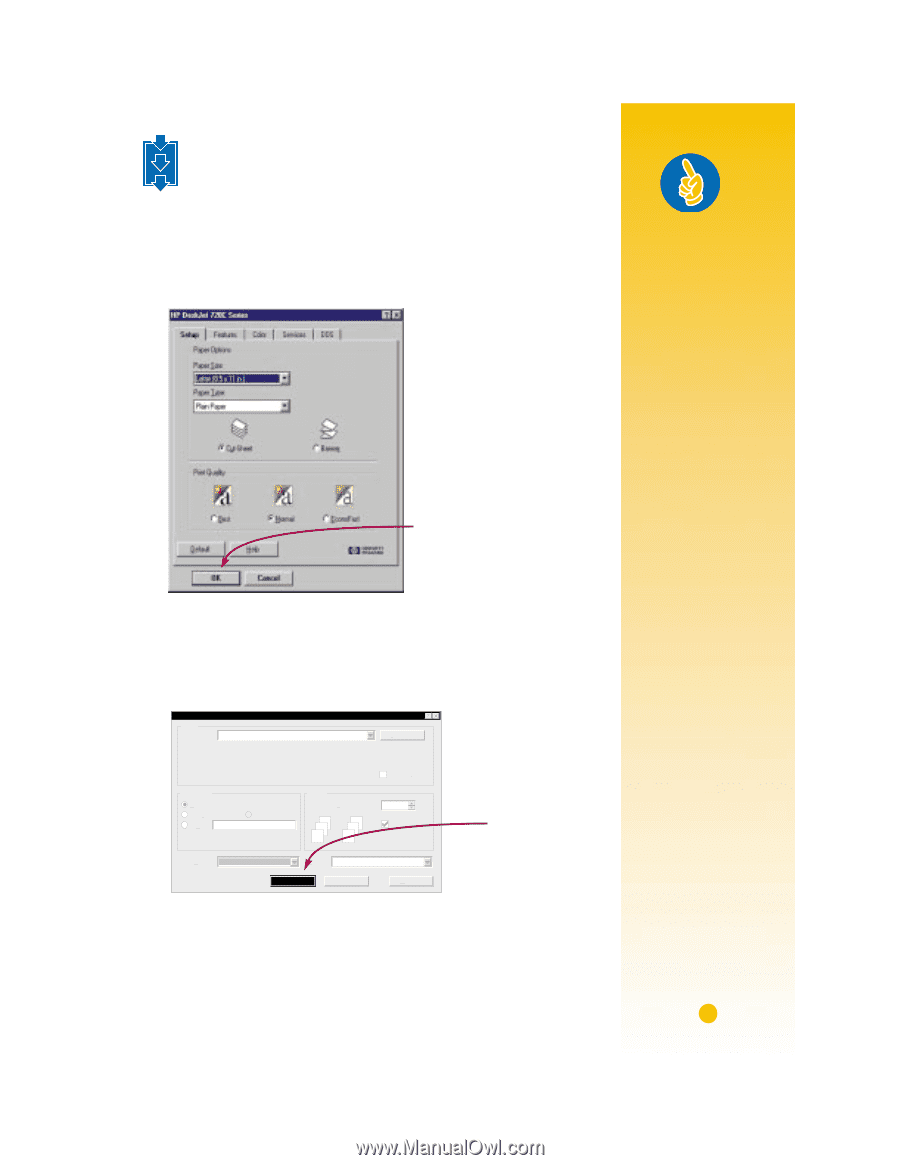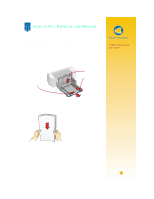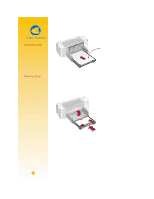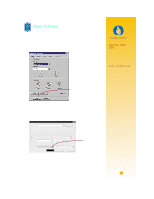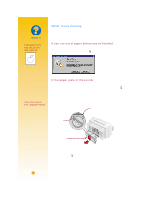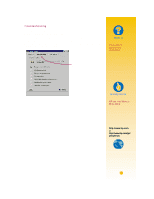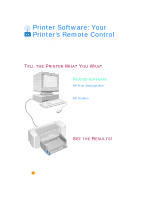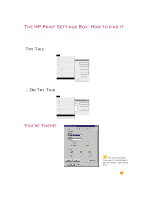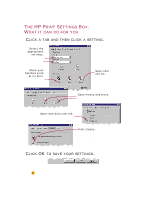HP 722c (English) User's Guide - C5870-90010 - Page 9
Handy Hints - deskjet
 |
View all HP 722c manuals
Add to My Manuals
Save this manual to your list of manuals |
Page 9 highlights
1 2 HOW TO PRINT 3 1 Check your print settings in the HP print settings box. (See page 9 to find out how to get to the box.) If you're printing one copy, on plain paper with portrait orientation, the default settings will work fine for you. (Chapters 2 and 3 explain why you might want to change the settings for different types of printing.) HP print settings box Click OK to save your settings. 2 Click OK in the HP print settings box to save your settings. 3 Click OK in the Print box of your software program to start printing. (You might need to click File and then Print to reach the Print box.) Print Printer Name: Status: Type: Where: Comment: HP DeskJet 690C Series Printer Idle HP Deskjet 690C Series Printer LPT2: Page range All Current page Pages: Selection Enter page numbers and/or page ranges separated by commas. For example, 1,3,5-12 Copies Number of copies: 3 2 1 3 2 1 Print what: Document Print OK Cancel Properties Print to 1 Collate Options... The Print box in your software program Click OK to print. That's all there is to it. The printer will print one page at a time until it finishes, delivering each printed page into the printer's OUT tray. Handy Hints PRINTING FROM DOS For information about printing from DOS programs, turn to page 50. PICK A PAPER TYPE If you're using HP paper in your printer, in the HP print settings box select the right paper type for your paper. • Select Plain Paper for ❚ HP Bright White Paper ❚ HP Banner Paper • Select HP Premium Inkjet Paper for ❚ HP Premium Inkjet Paper ❚ HP Greeting Card Paper ❚ HP Iron-On T-Shirt Transfers ❚ HP Premium Inkjet Heavyweight Paper • Select HP Deluxe Photo Paper to use Kodak Image Enhancements technology with HP Deluxe Photo Paper. • Select HP Premium Photo Paper for HP Premium Photo Paper. 5