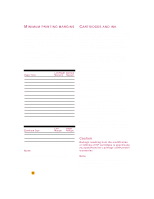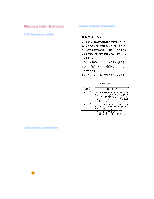HP 722c (English) User's Guide - C5870-90010 - Page 54
Rinting - deskjet driver
 |
View all HP 722c manuals
Add to My Manuals
Save this manual to your list of manuals |
Page 54 highlights
Power Requirements Power Adapter (universal input) Input Voltage: 100 to 240 VAC (±10%) Input Frequency: 50 to 60 Hz (±3 Hz) Automatically accommodates the world-wide range of AC line voltages and frequencies. There is no on/off switch on the power adapter. Power Consumption 5 watts maximum when off 5 watts maximum nonprinting 30 watts maximum printing Operating Environment Maximum operating temperature: 41°F to 104°F, 5°C to 40°C Humidity: 15 to 80% RH noncondensing Recommended operating conditions for best print quality: 59°F to 95°F or 15°C to 35°C 20 to 80% RH noncondensing Storage temperature: -40°F to 140°F, -40°C to 60°C Declared noise emissions in accordance with ISO 9296: Normal Mode Sound power level, LWAd (1B=10dB): Sound pressure level, LpAm (bystander positions): 5.5 B 42 dB 50 PRINTING FROM DOS While your HP DeskJet 720C Series is primarily a Windows printer, you can also print from a DOS software program when you run the program within Windows 3.1x and Windows 95. At the time of publication this capability was not available in the Windows NT 4.0 environment. To print from DOS: 1 Make sure the 720C driver is set as the default in Windows. 2 Run the DOS application within Windows. 3 In the DOS application, select DeskJet 660C or DeskJet 550C as the printer. (You might need a driver for this, which you can obtain from the software vendor.) 4 Print the document. The print settings available for printing from DOS are located on the DOS tab of the HP print settings box✼ (see page 9 to find out how to find the box). Settings located on the other tabs of the box will not affect printing from DOS. The following settings are available: s Paper Size. Select the appropriate paper size in the Paper Size box. s Character Set. Select the appropriate internal character set (emulated) in the Character Set box. s Form Feed. Request the printer to automatically eject paper and re-initiate printing on a new page by clicking the Form Feed Timeout check box. Specify the number of seconds it should wait after the last batch of data has been received before ejecting the paper by either typing the number of seconds in the Seconds box or by clicking the up or down arrow to select a number. ✼ To get to the HP print settings dialog box in Windows 95: In the task bar, click Start. Point to Settings and then click Printers. Highlight the HP DeskJet 720C Series printer icon in the Printers box. From the File menu, choose Properties to display the HP print settings box. To get to the HP print settings dialog box in Windows 3.1x: In the Program Manager, double-click the Control Panel icon. In the Control Panel, double-click Printers. In the Printers box, highlight HP DeskJet 720C Series and click the Setup button to display the HP print settings box.