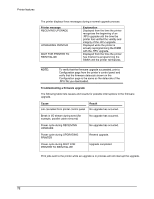HP 8150 HP LaserJet 8150 Series Printers - Software Technical Reference - Page 73
Printer Information - laserjet firmware
 |
UPC - 725184622984
View all HP 8150 manuals
Add to My Manuals
Save this manual to your list of manuals |
Page 73 highlights
Printer features The following table lists the HP printer models and drivers that support Job Status and Alerts. Printer model HP Color LaserJet 4500 HP Color LaserJet 8500 HP Color LaserJet 8550 HP LaserJet 4000 series HP LaserJet 4100 series HP LaserJet 4050 series HP LaserJet 4550 HP LaserJet 5000 series HP LaserJet 8000 HP LaserJet 8100 series HP LaserJet 8150 series HP Mopier 240 HP Mopier 320 Drivers supported PCL 6, PCL 5c, PS PS PCL 5c, PS PCL 6, PCL 5e, PS PCL 6, PCL 5e, PS PCL 6, PCL 5e, PS PCL 6, PCL 5e, PS PCL 6, PCL 5e, PS PCL 6, PCL 5e, PS PCL 6, PCL 5e, PS PCL 6, PCL 5e, PS PCL 6, PS PCL 6, PS Remote firmware upgrade The HP LaserJet 8150 series printers are the first to feature a remote firmware upgrade capability. The method for downloading remote firmware upgrades from the http://www.hp.com Web site is similar to that used to download the latest printing system software and printer drivers. The Web site features an "Email me when new software is available" option that sends e-mail when a new version of printer firmware is available. Also, if you used HP WebReg to register the HP LaserJet 8150 series printer, HP will send you e-mail notifications of new firmware releases. The process for upgrading printer firmware remotely involves three steps: 1. Determine the current level of firmware installed on the HP LaserJet 8150 printer. 2. Go to the http://www.hp.com Web site and download the latest firmware. 3. Download the new firmware to the printer. Determining the current level of firmware To determine the current level of firmware installed on the printer: 1. Go to the printer control panel. 2. Press Menu until INFORMATION MENU appears on the control panel display. 3. Press < Item > until PRINT CONFIGURATION appears on the control panel display. 4. Press Select to print the Configuration Page. 5. Look in the section marked Printer Information for the Firmware Datecode. The Firmware Datecode will look something like this: 20000605 MB7.84 69