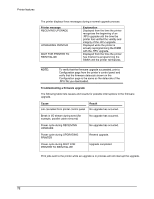HP 8150 HP LaserJet 8150 Series Printers - Software Technical Reference - Page 75
For UNIX systems - laserjet firmware update
 |
UPC - 725184622984
View all HP 8150 manuals
Add to My Manuals
Save this manual to your list of manuals |
Page 75 highlights
Printer features For UNIX systems: Any method that delivers the .RFU file to the printer will work, including: $ hpnpf -x /home/rring/mb785..RFU and $ cp /home/rring/mb785..RFU /dev/parallel where /home/rring/mb785..RFU contains the .RFU file. For Macintosh systems: The .RFU file can be sent to the printer using the HP LaserJet Utility to download as a file. Using HP Web JetAdmin to download the firmware to the printer This procedure requires that Web JetAdmin v. 6.1 or later be installed. The following steps will upgrade a single printer through HP Web JetAdmin after downloading the .RFU file from the HP Web site. 1. Start HP Web JetAdmin. 2. Enter the IP address or IP hostname of the printer in the Quick Device Find field, and then click Go. The printer's Status window appears. 3. Click the right arrow on the toolbar to display the Update button. 4. Click Update. 5. When prompted for the type of update to perform, select Update Printers and click Continue. 6. Under Upload new firmware image:, click Browse to locate the .RFU file you downloaded from the http://www.hp.com Web site. 7. Click Upload to move the .RFU file from your hard drive to the HP Web JetAdmin server. 8. Refresh the browser. 9. Select the .RFU file from the Select new firmware version: drop-down menu. 10. Click Update Firmware. HP Web JetAdmin sends the selected .RFU file to the printer. Also, HP Web JetAdmin 6.1 can be used to perform multiple or unattended installations. 1. Start HP Web JetAdmin. 2. Create a device group. A simple way to do this is to: a. Select Devices from the 1. Choose: drop-down menu. b. Select Device Model from the 2. Filter: drop-down menu. c. Type 8150 in the 3. Criteria (Optional): field. d. Click Go. 3. In the Device List, select the printers you want to include in the group and click Create Group. 4. When prompted, type a name for the new device group and click OK. 5. Click Update. 6. When prompted for the type of update to perform, select Update Printers and click Continue. 7. From the list of HP Devices, select the printers to be upgraded, or click Select All. 8. Click Update to install the new printer firmware. 71