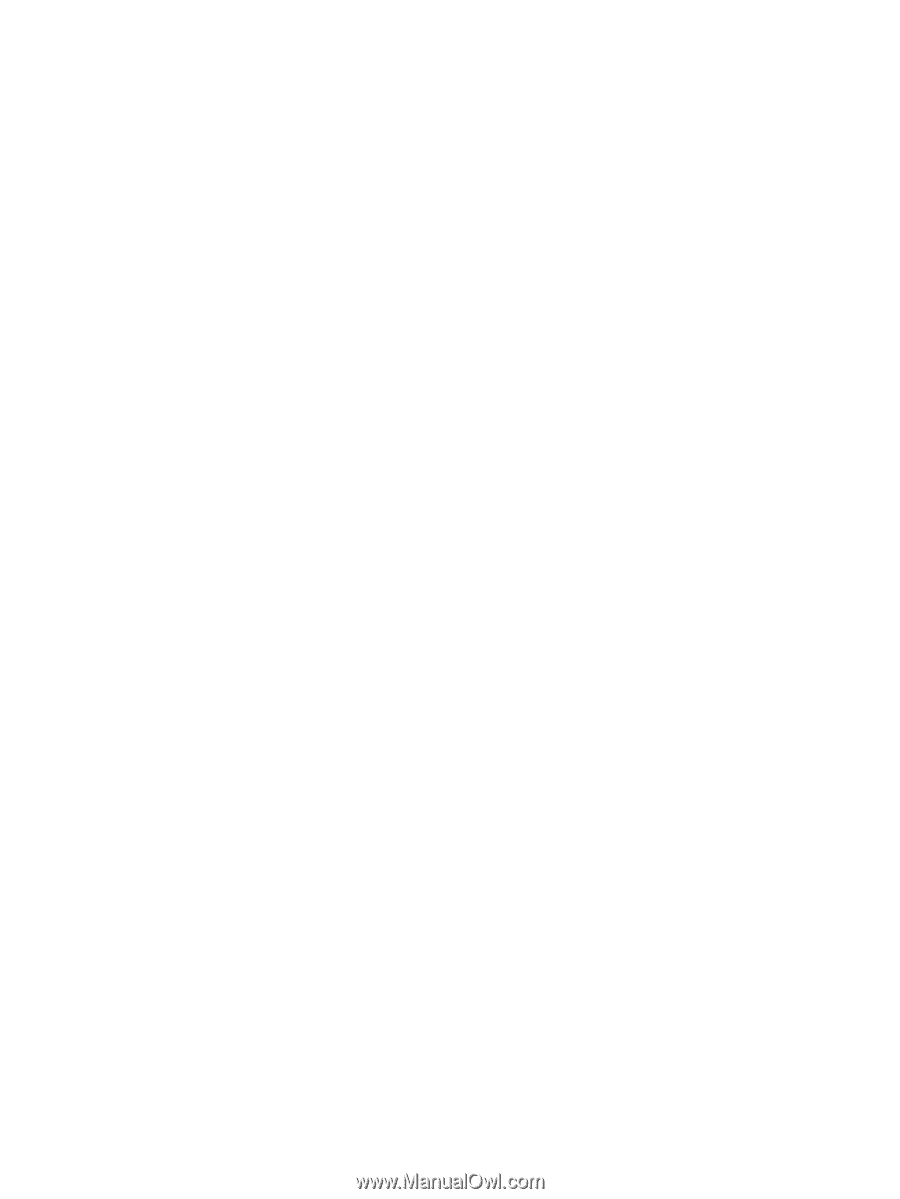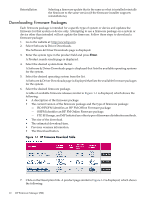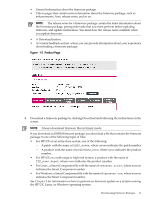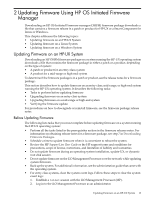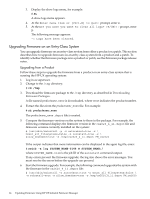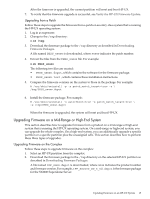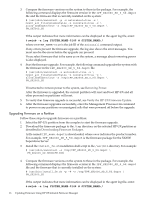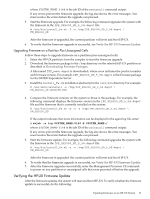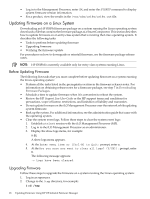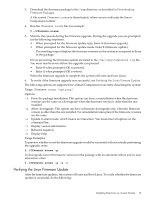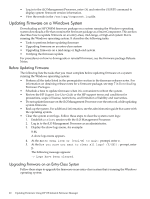HP 9000 V2500 HP Firmware Manager User's Guide - Page 15
Upgrading Firmware on a Mid-Range or High-End System, Upgrading Firmware on the Complex
 |
View all HP 9000 V2500 manuals
Add to My Manuals
Save this manual to your list of manuals |
Page 15 highlights
After the firmware is upgraded, the current partition will reset and boot HP-UX. 7. To verify that the firmware upgrade is successful, see Verify the HP-UX Firmware Update. Upgrading from a Patch Follow these steps to upgrade the firmware from a patch on an entry-class system that is running the HP-UX operating system: 1. Log in as superuser. 2. Change to the /tmp directory: # cd /tmp 3. Download the firmware package to the /tmp directory as described in Downloading Firmware Packages. A file named PHSS_nnnnn is downloaded, where nnnnn indicates the patch number. 4. Extract the files from the PHSS_nnnnn file. For example: # sh PHSS_nnnnn The following two files are created: • PHSS_nnnnn.depot, which contains the software for the firmware package. • PHSS_nnnnn.text , which contains these installation instructions. 5. Compare the firmware versions on the system to those in the package. For example: # /usr/sbin/swinstall -p -x patch_match_target=true -s \ /tmp/PHSS_nnnnn.depot 6. Install the firmware package. For example: # /usr/sbin/swinstall -x autoreboot=true -x patch_match_target=true \ -s /tmp/PHSS_nnnnn.depot When the firmware is upgraded, the system will reset and boot HP-UX. Upgrading Firmware on a Mid-Range or High-End System This section describes how to upgrade firmware from a product on a mid-range or high-end system that is running the HP-UX operating system. On a mid-range or high-end system, you can upgrade the whole complex. On a high-end system, you can additionally upgrade a specific partition or a specific partition plus the unassigned cells. This section describes how to perform these three types of upgrades. Upgrading Firmware on the Complex Follow these steps to upgrade firmware on the complex: 1. Select an HP-UX partition from the complex. 2. Download the firmware package to the /tmp directory on the selected HP-UX partition as described in Downloading Firmware Packages. A file named IPF_nnnn.depot is downloaded, where nnnn indicates the product number and firmware version. For example, IPF_SX2000_SD_5_5d.depot is the firmware package for the SX2000 Superdome Server. Updating Firmware on an HP-UX System 15