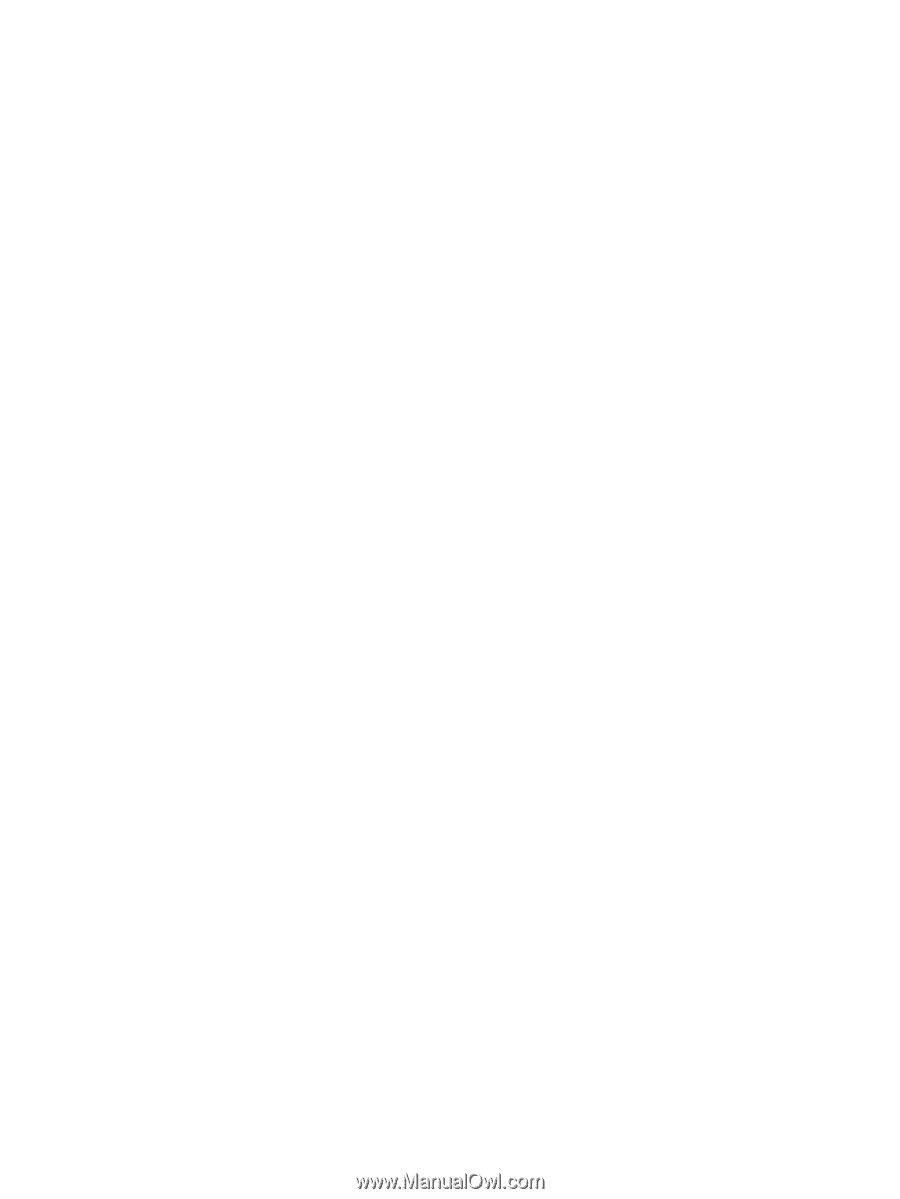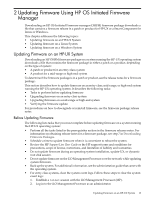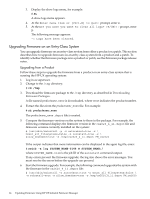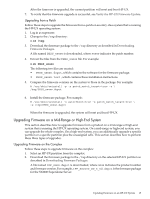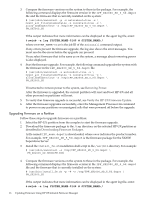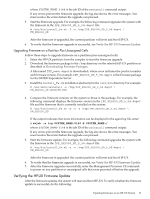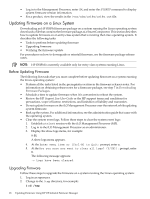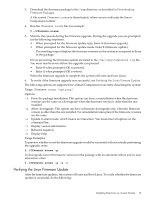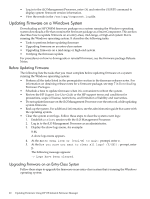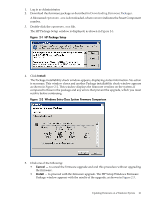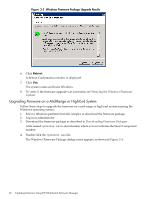HP 9000 V2500 HP Firmware Manager User's Guide - Page 17
Upgrading Firmware on a Partition Plus Unassigned Cells, Verifying the HP-UX Firmware Update
 |
View all HP 9000 V2500 manuals
Add to My Manuals
Save this manual to your list of manuals |
Page 17 highlights
where SYSTEM_NAME-0148 is the job ID of the swinstall command output. If any errors prevent the firmware upgrade, the log also shows the error messages. You must resolve the errors before the upgrade can proceed. 5. Start the firmware upgrade. For example, the following command upgrades the system with the firmware in the IPF_SX2000_SD_5_5d.depot file: # /usr/bin/install_fw.sh -P -s /tmp/IPF_SX2000_SD_5_5d.depot \ FM_SX2000_SD After the firmware is upgraded, the current partition will reset and boot HP-UX. 6. To verify that the firmware upgrade is successful, see Verify the HP-UX Firmware Update. Upgrading Firmware on a Partition Plus Unassigned Cells Follow these steps to upgrade firmware on a partition plus unassigned cells: 1. Select the HP-UX partition from the complex to start the firmware upgrade. 2. Download the firmware package to the /tmp directory on the selected HP-UX partition as described in Downloading Firmware Packages. A file named IPF_nnnn.depot is downloaded, where nnnn indicates the product number and firmware version. For example, IPF_SX2000_SD_5_5d.depot is the firmware package for the SX2000 Superdome Server. 3. Install the install_fw.sh installation shell script in the /usr/bin directory. For example: # /usr/sbin/swinstall -s /tmp/IPF_SX2000_SD_5_5d.depot \ FM_SX2000_SD.HPOSIFM.BIN 4. Compare the firmware versions on the system to those in the package. For example, the following command displays the firmware version in the IPF_SX2000_SD_5_5d.depot file and the firmware that is currently installed on the system: # /usr/bin/install_fw.sh -p -u -s /tmp/IPF_SX2000_SD_5_5d.depot \ FM_SX2000_SD If the output indicates that more information can be displayed in the agent log file, enter: # swjob -a log SYSTEM_NAME-0148 @ SYSTEM_NAME:/ where SYSTEM_NAME-0148 is the job ID of the swinstall command output. If any errors prevent the firmware upgrade, the log also shows the error messages. You must resolve the errors before the upgrade can proceed. 5. Start the firmware update. For example, the following command upgrades the system with the firmware in the IPF_SX2000_SD_5_5d.depot file. # /usr/bin/install_fw.sh -u -s /tmp/IPF_SX2000_SD_5_5d.depot \ FM_SX2000_SD After the firmware is upgraded, the current partition will reset and boot HP-UX. 6. To verify that the firmware upgrade is successful, see Verify the HP-UX Firmware Update. 7. After the firmware upgrades successfully, enter the Management Processor PE command to power on any partitions or unassigned cells that were powered off before the upgrade. Verifying the HP-UX Firmware Update After the firmware updates, the system will reset and boot HP-UX. To verify whether the firmware update is successful, do the following: Updating Firmware on an HP-UX System 17