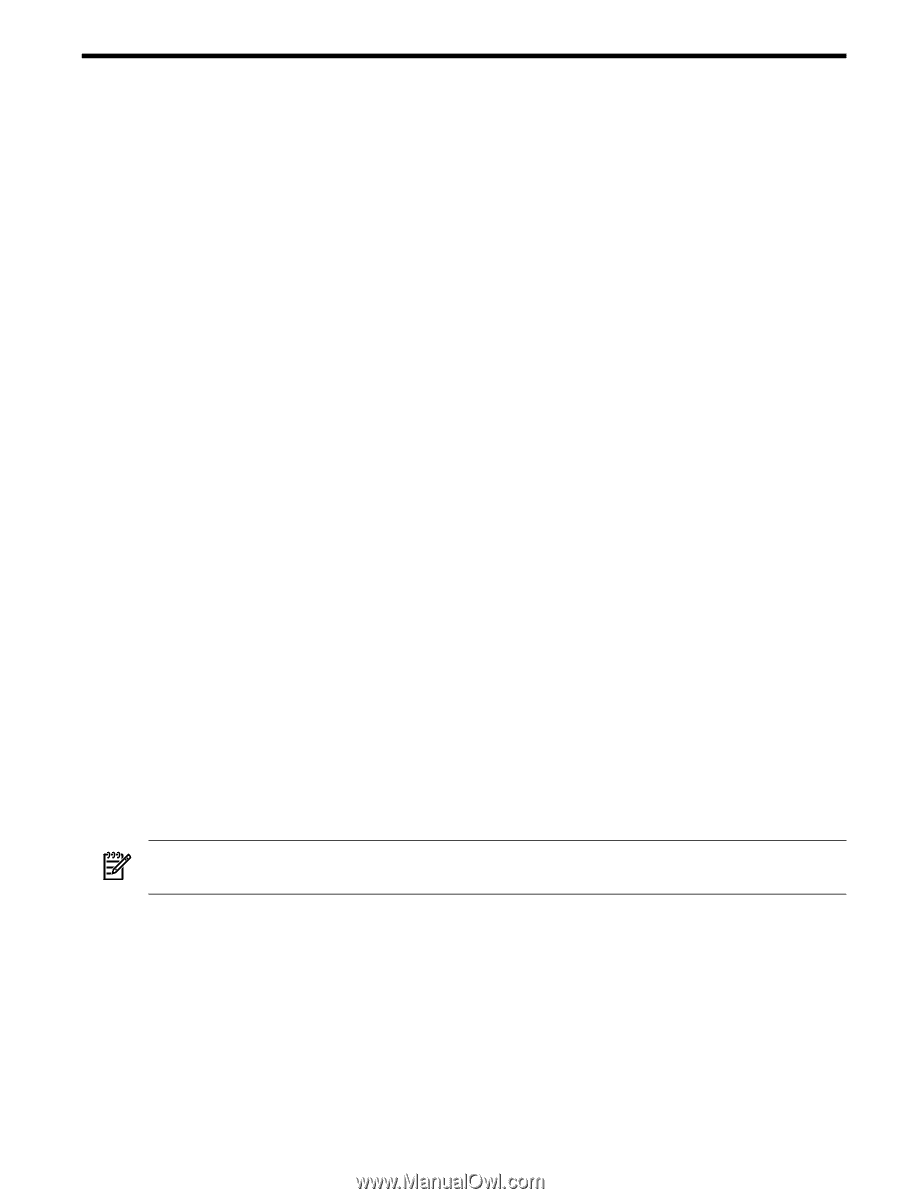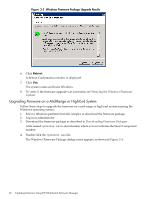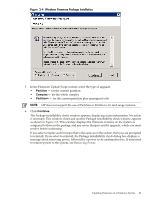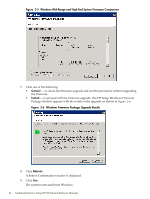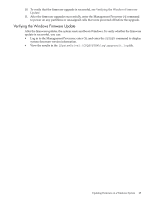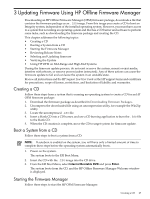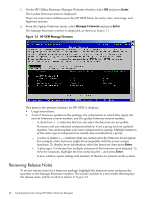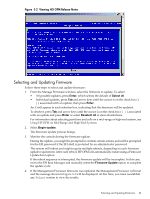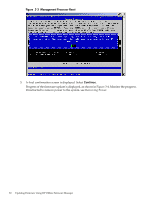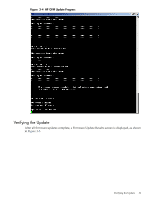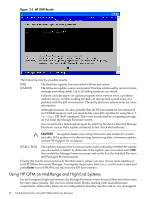HP 9000 V2500 HP Firmware Manager User's Guide - Page 27
Updating Firmware Using HP Offline Firmware Manager, Creating a CD, Boot a System from a CD
 |
View all HP 9000 V2500 manuals
Add to My Manuals
Save this manual to your list of manuals |
Page 27 highlights
3 Updating Firmware Using HP Offline Firmware Manager Downloading an HP Offline Firmware Manager (OFM) firmware package, downloads a file that contains the firmware package as an .ISO image. From this image you create a CD to boot an Integrity system, independent of the installed operating system. However, you must have access to a system that is running an operating system and that has a CD burner and software to perform some tasks, such as downloading the firmware package and creating the CD. This chapter addresses the following topics: • Creating a CD • Booting a System from a CD • Starting the Firmware Manager • Reviewing Release Notes • Selecting and Updating firmware • Verifying the Update • Using HP OFM on Mid-Range and High-End Systems During the firmware update process, do not reset or move the system, mount or eject media, interfere with reboots, or remove power (unless instructed). Any of these actions can cause the firmware update to fail and can leave the system in an unstable state. Review all instructions and the HP Support Line User Guide or the HP support terms and conditions for precautions, scope of license, restrictions, and limitation of liability and warranties. Creating a CD Follow these steps from a system that is running an operating system to create a CD for an HP OFM firmware package: 1. Download the firmware package as described in Downloading Firmware Packages. 2. Uncompress the downloaded file using an uncompression utility, for example the WinZip utility. 3. Locate the uncompressed .ISO file. 4. Insert a blank CD into a CD burner, and use a CD burning application to burn the .ISO file to the blank CD. 5. When the CD creation is complete, move the CD to target system for firmware update. Boot a System from a CD Follow these steps to boot a system from a CD: NOTE: If autoboot is enabled on the system, you will have only a limited amount of time to complete these steps before the operating system automatically boots. 1. Power on the system. The system boots to the EFI Boot Menu. 2. Insert the CD with the .ISO image into the CD drive. 3. From the EFI Boot Menu, select Internal Bootable DVD and press Enter. The system boots from the CD, and the HP Offline Firmware Manager Welcome window is displayed. Starting the Firmware Manager Follow these steps to start the HP OFM Firmware Manager: Creating a CD 27