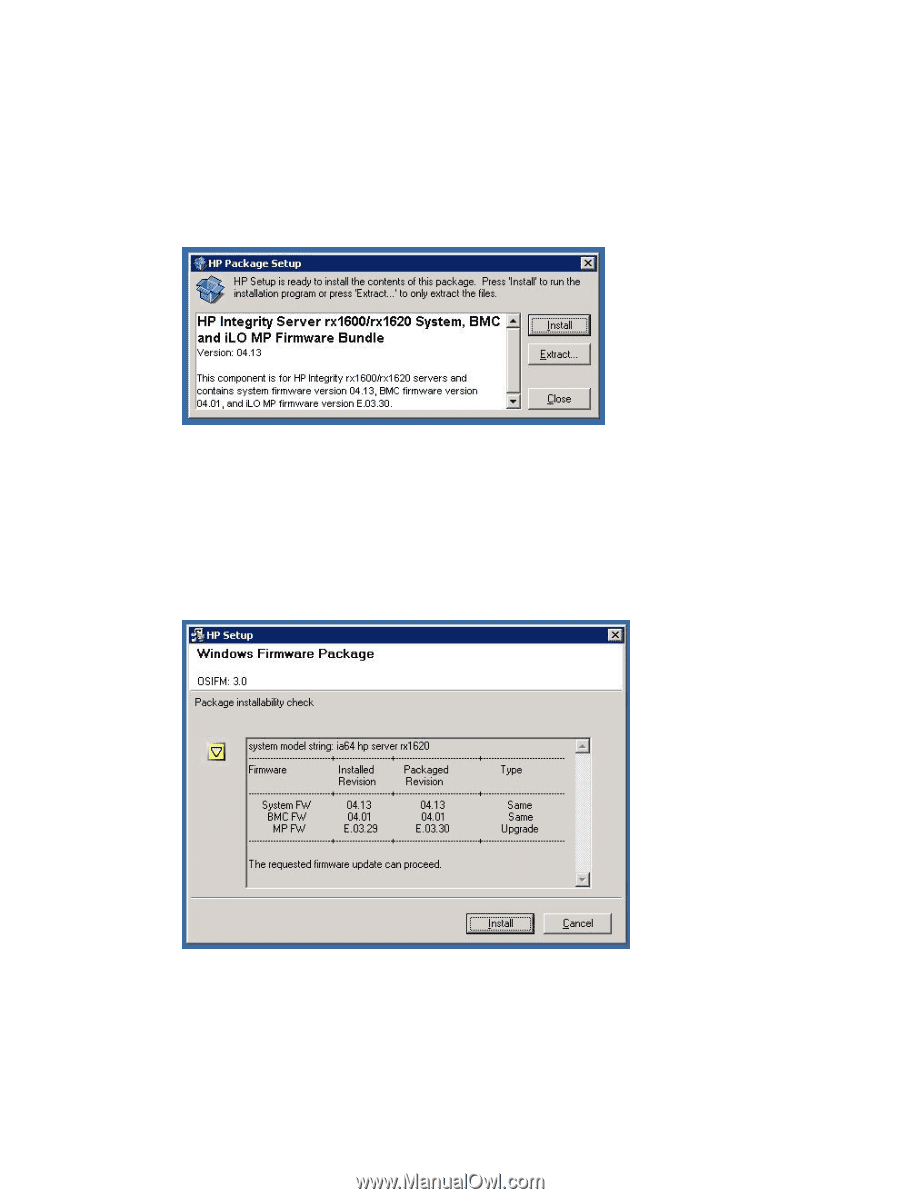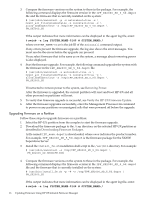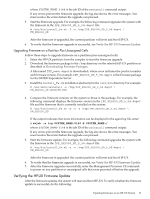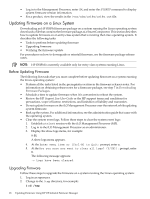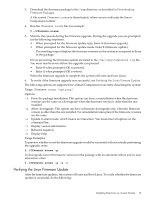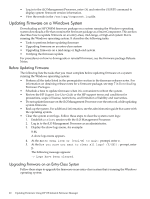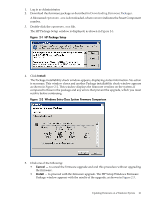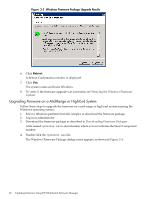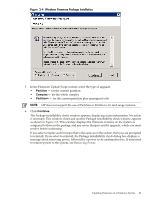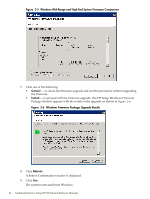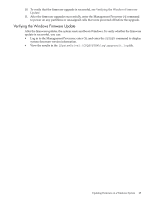HP 9000 V2500 HP Firmware Manager User's Guide - Page 21
Install, Cancel, Downloading Firmware Packages,
 |
View all HP 9000 V2500 manuals
Add to My Manuals
Save this manual to your list of manuals |
Page 21 highlights
1. Log in as Administrator. 2. Download the firmware package as described in Downloading Firmware Packages. A file named cpnnnnnn.exe is downloaded, where nnnnnn indicates the Smart Component number. 3. Double-click the cpnnnnnn.exe file. The HP Package Setup window is displayed, as shown in Figure 2-1. Figure 2-1 HP Package Setup 4. Click Install. The Package installability check window appears, displaying status information. No action is necessary. This window closes and another Package installability check window appears as shown in Figure 2-2. This window displays the firmware versions on the system as compared to those in the package and any errors that prevent the upgrade, which you must resolve before continuing. Figure 2-2 Windows Entry-Class System Firmware Comparison 5. Click one of the following: • Cancel - to cancel the firmware upgrade and end this procedure without upgrading the firmware. • Install - to proceed with the firmware upgrade. The HP Setup Windows Firmware Package window appears with the results of the upgrade, as shown in Figure 2-3. Updating Firmware on a Windows System 21