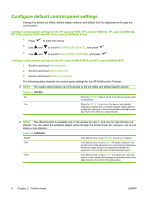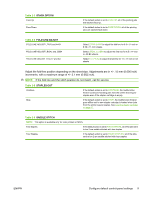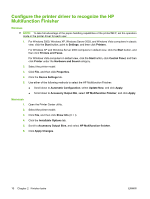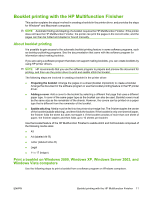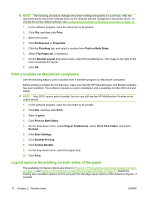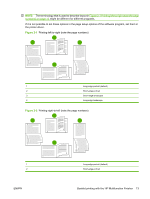HP 9050 HP LaserJet MFP Multifunction Finisher - Administrator Guide - Page 14
Con default control-panel settings - laserjet edge to edge
 |
UPC - 829160315386
View all HP 9050 manuals
Add to My Manuals
Save this manual to your list of manuals |
Page 14 highlights
Configure default control-panel settings Change the default job offset, default stapler actions, and default fold line adjustments through the control panel. Configure control-panel settings on the HP LaserJet 9050, HP LaserJet 9040mfp, HP LaserJet 9050mfp, HP Color LaserJet 9500, and HP Color LaserJet 9500mfp Series 1. Press to enter the menus. 2. Use and to scroll to CONFIGURE DEVICE, and press . 3. Use and to scroll to MULTIFUNC. FINISHER, and press . Configure control-panel settings on the HP LaserJet M9040 MFP and HP LaserJet M9050 MFP 1. Scroll to and touch Administration. 2. Scroll to and touch Device Behavior. 3. Scroll to and touch Multifunct. Finisher. The following tables describe the control-panel settings for the HP Multifunction Finisher. NOTE: The system administrator can limit access to the job offset and default stapler actions. Table 2-1 OFFSET No Yes When the OFFSET mode is off, all of the jobs are stacked with no separation. When the OFFSET mode is on, the device automatically separates complete jobs or mopies (multiple original prints of a single job). Each job or mopy is separated by setting the jobs apart from each other (for unstapled jobs). NOTE: The offset function is available only in the stacker bin (bin 1) and only for jobs that are not stapled. You can select the available stapler action through the printer driver (for example, use of one staple or two staples). Table 2-2 STAPLES NONE If the default action is set to NONE, the job is not stapled. ONE If the default action is set to ONE, the staple is placed in the top left corner of the document. If you are printing in landscape format, the staple location is automatically adjusted for placement in the top left corner of the landscape layout. TWO If the default action is set to TWO, two staples are used with one job or with mopies. Both staples are placed parallel to the edge closest to the printer (the trailing edge). 8 Chapter 2 Finisher tasks ENWW