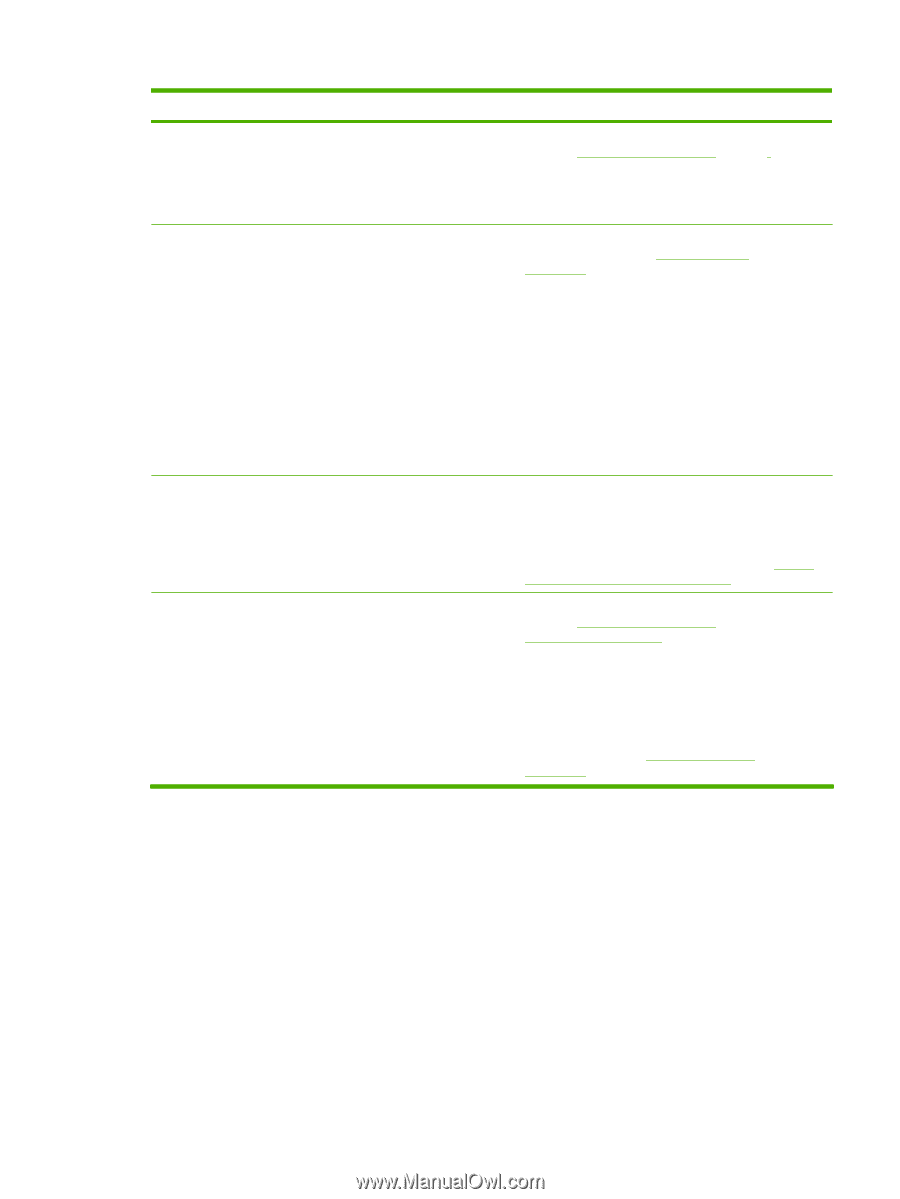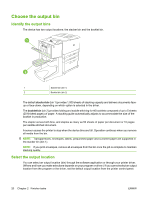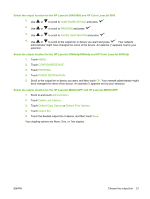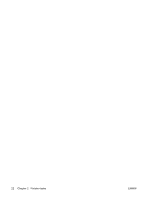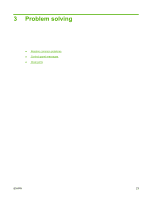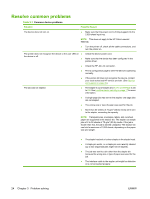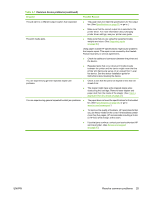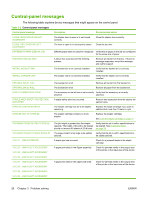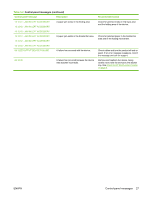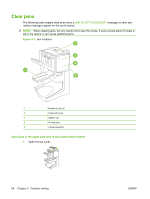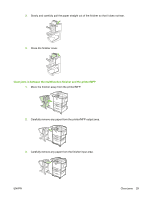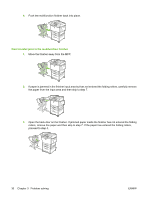HP 9050 HP LaserJet MFP Multifunction Finisher - Administrator Guide - Page 31
Common device problems continued, Table 3-1
 |
UPC - 829160315386
View all HP 9050 manuals
Add to My Manuals
Save this manual to your list of manuals |
Page 31 highlights
Table 3-1 Common device problems (continued) Situation Possible Reason The job went to a different output location than expected. The print media jams. ● The paper does not meet the specifications for the output bin. (See Specifications on page 35, or go to .) ● Make sure that the correct output bin is selected in the printer driver. For more information about changing printer driver settings, see your printer user guide. ● Make sure that you are using the supported media weights and sizes. (See Supported media on page 39.) Using paper outside HP specifications might cause problems that require repair. This repair is not covered by the HewlettPackard warranty or service agreements. ● Check the cables and connectors between the printer and the device. ● You are experiencing general repeated stapler jam ● problems. ● You are experiencing general repeated booklet jam problems. ● ● Repeated jams that occur when print media travels between the printer and the device might mean that the printer and device are set up on an uneven floor. Level the device. See the device installation guide for instructions about leveling the device. Check to see that the job to be stapled is less than 50 sheets thick. The stapler might have some trapped staple wires obstructing the cartridge. Remove loose staples and paper dust from the inside of the stapler. (See Clear a staple jam from the device on page 32.) The paper does not meet the specifications for the booklet bin. (See Specifications on page 35, or go to www.hp.com/cposupport/.) To improve the quality of booklets, HP recommends that you use heavy media for the cover. If the booklets contain more than five pages, HP recommends including a 5-mm (0.19-inch) white margin at the seam. ● If booklet jams continue, contact your local authorized HP service provider. (See Service and support on page 45.) ENWW Resolve common problems 25