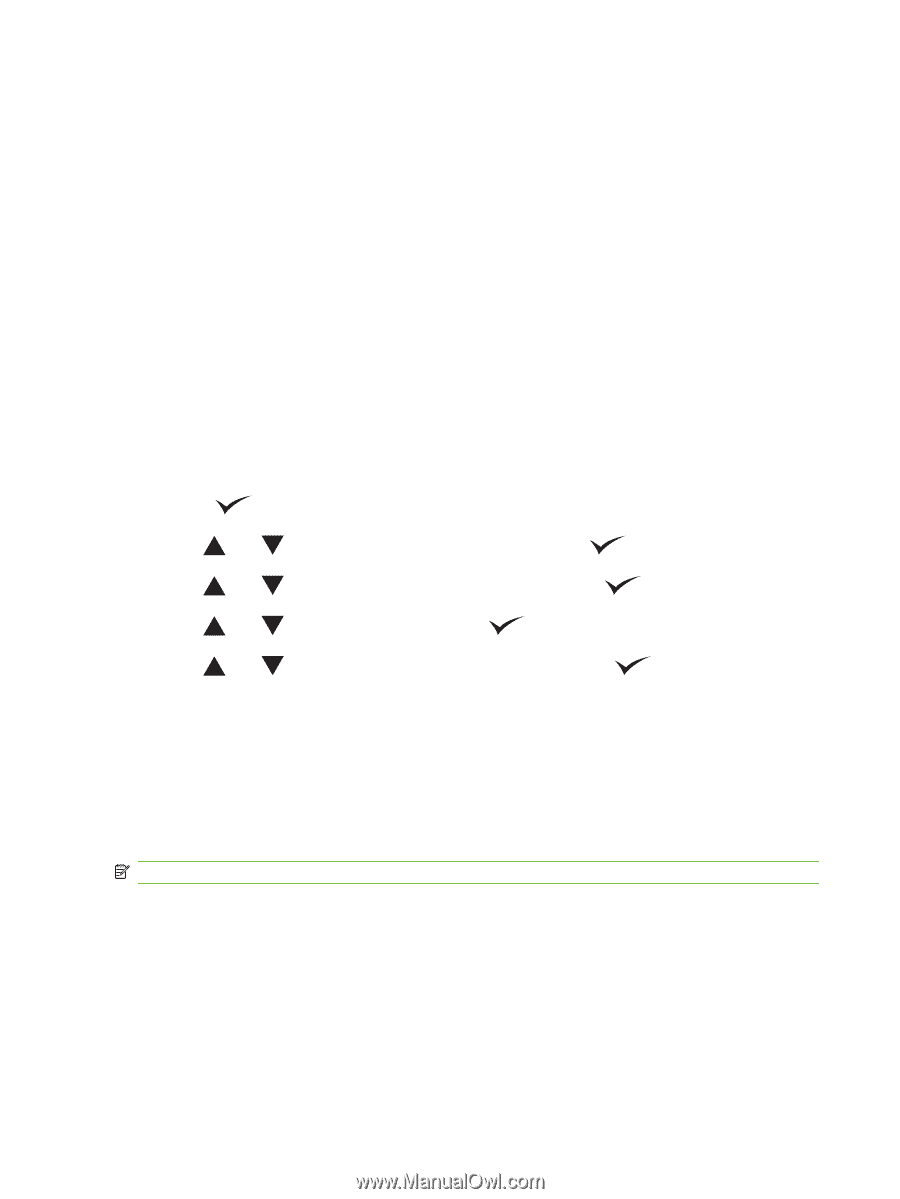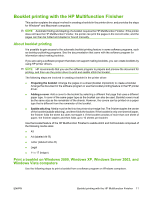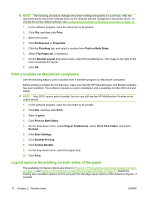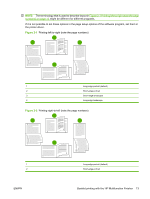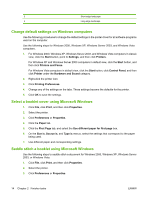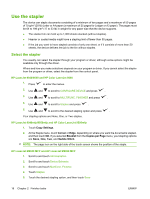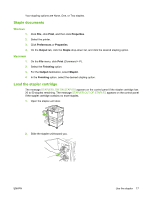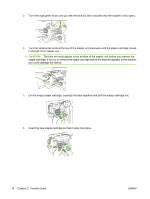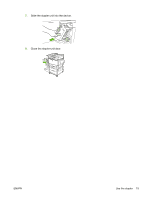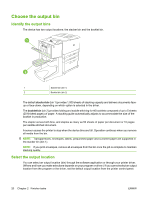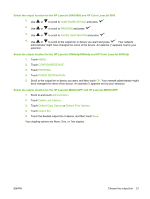HP 9050 HP LaserJet MFP Multifunction Finisher - Administrator Guide - Page 22
Use the stapler
 |
UPC - 829160315386
View all HP 9050 manuals
Add to My Manuals
Save this manual to your list of manuals |
Page 22 highlights
Use the stapler The device can staple documents consisting of a minimum of two pages and a maximum of 50 pages of 75-g/m2 (20-lb) Letter or A4 paper (a maximum of 25 pages for Ledger or A3 paper). The pages must be 64 to 199 g/m2 (17 to 53 lb) in weight for any paper size that the device supports. ● The stacker bin can hold up to 1,000 sheets stacked (without staples). ● Heavier or coated media might have a stapling limit of fewer than 50 pages. ● If the job you want to have stapled consists of only one sheet, or if it consists of more than 50 sheets, the device delivers the job to the bin without staples. Select the stapler You usually can select the stapler through your program or driver, although some options might be available only through the driver. Where and how you make selections depends on your program or driver. If you cannot select the stapler from the program or driver, select the stapler from the control panel. HP LaserJet 9040/9050 and HP Color LaserJet 9500 1. Press to enter the menus. 2. Use and to scroll to CONFIGURE DEVICE and press . 3. Use and to scroll to MULTIFUNC. FINISHER and press . 4. Use and to scroll to Staples and press . 5. Use and to scroll to the desired stapling option and press . Your stapling options are None, One, or Two staples. HP LaserJet 9040mfp/9050mfp and HP Color LaserJet 9500mfp 1. Touch Copy Settings. 2. At the Staple menu, touch Corner or Edge, depending on where you want the documents stapled, and then touch OK. If you selected Booklet from the Copies per Page menu, your stapling options are None, One, Two, and Saddle Stitch. NOTE: The page icon on the right side of the touch screen shows the position of the staple. HP LaserJet M9040 MFP and HP LaserJet M9050 MFP 1. Scroll to and touch Administration. 2. Scroll to and touch Device Behavior. 3. Scroll to and touch Multifunct. Finisher. 4. Touch Staples 5. Touch the desired stapling option, and then touch Save 16 Chapter 2 Finisher tasks ENWW