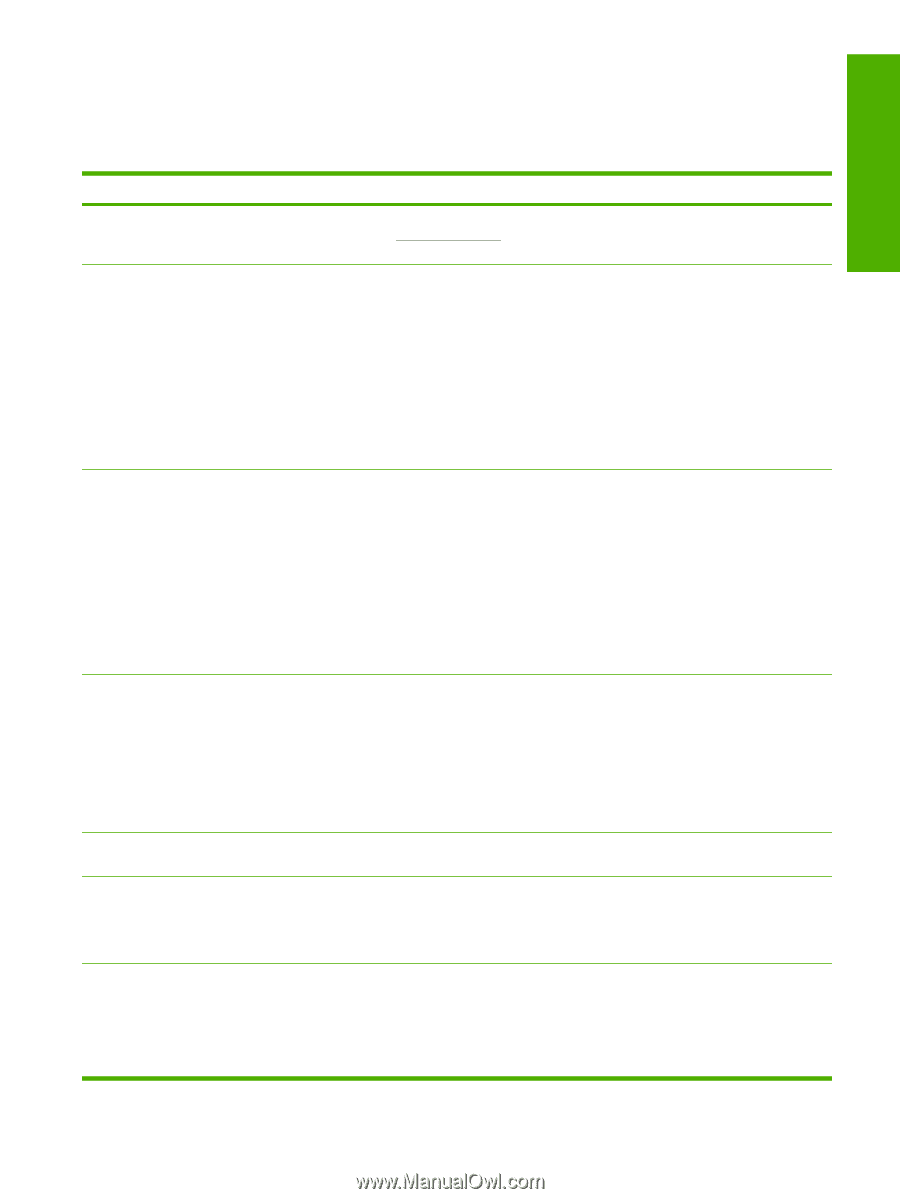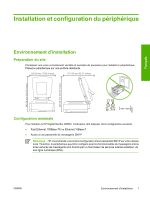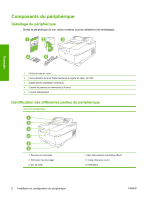HP 9250c HP 9250C Digital Sender - Getting Started Guide (multiple language) - Page 11
Troubleshooting - digital sender troubleshooting
 |
UPC - 882780801028
View all HP 9250c manuals
Add to My Manuals
Save this manual to your list of manuals |
Page 11 highlights
English Troubleshooting and customer support Troubleshooting Problem Action to take The digital sender will not scan and is unable ● to complete the job. A Please try again error message is displayed. The scanner head lock is still in the locked position. Switch it to the unlocked position. See Unlock the scanner. The Find Servers button on the E-Mail Settings screen did not find any servers. ● Verify that you have a functioning SMTP server on the network. ● Click the Add... button on the E-Mail Settings screen and type the host name or IP address of the SMTP server. After typing the address, click the Test button to verify that the software can contact the server. ● If testing the server is unsuccessful, contact the network administrator to help troubleshoot the communication with the server. ● If you have any other digital senders or MFPs that are using the HP DSS service, use the Copy Settings button on the MFP Configuration tab of the HP MFP DSS Configuration Utility to copy the settings from a device that is functioning correctly, and then use the Paste Settings button to apply those settings to the digital sender. The Find Servers button on the ● Authentication Settings screen did not find any servers. ● Verify that there is a functioning LDAP server on the network. Type the host name or IP address of the LDAP server into the LDAP Server text box. After typing in the address, touch Find Settings to retrieve the server settings. Then touch Test to verify that the software can contact the server. ● If testing the server is unsuccessful, contact the network administrator to help troubleshoot the communication with the server. ● If there are any other digital senders or MFPs that are using the HP DSS service, use the Copy Settings button on the MFP Configuration tab of the HP MFP DSS Configuration Utility to copy the settings from a device that is functioning correctly, and then use the Paste Settings button to apply those settings to the digital sender. The digital sender is not working. ● Verify that the power cord is securely connected to the device and that it is plugged into the power outlet. ● Verify that the device is turned on. ● Clear any error messages on the control-panel display. ● Verify that the network cable is securely connected to the device. ● Verify that one of the two green LEDs just above the device network port is on. Scanned pages are blank or have repeated patterns. ● Verify that a page is not already located on the glass. The image quality is poor. ● Verify that the document that you are trying to send is placed correctly in the ADF (faceup) or on the glass (face-down). ● Try changing some of the scan settings, where possible, such as resolution or file type, to improve the image quality. The ADF feeds multiple sheets, skews sheets, ● or jams frequently. ● Adjust the guides so that they are snug against the stack but do not bend the stack. Verify that the ADF input tray or output bin is not overloaded. Each tray can hold a maximum of 50 pages, but this capacity may be lower when using certain types of media. ● Verify that the paper is stacked square and straight in the ADF. ENWW Troubleshooting and customer support 9