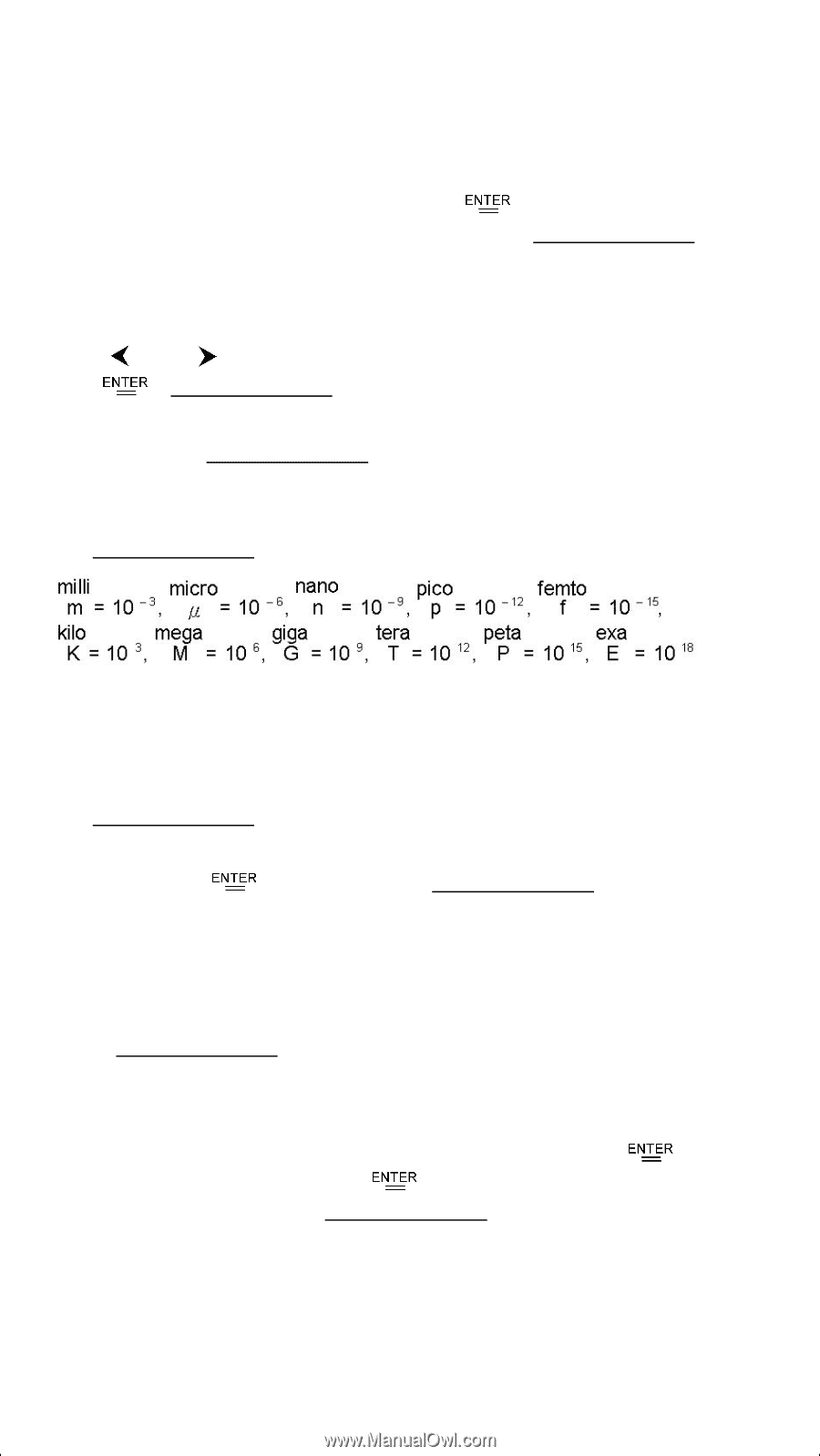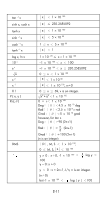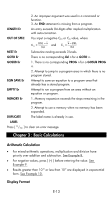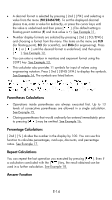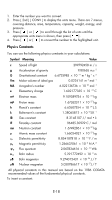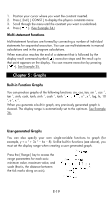HP 9g hp 9g_user's manual_English_E_HDP1SG18ES1.pdf - Page 14
Parentheses Calculations, Percentage Calculations, Repeat Calculations, Answer Function
 |
View all HP 9g manuals
Add to My Manuals
Save this manual to your list of manuals |
Page 14 highlights
• A decimal format is selected by pressing [ 2nd ] [ FIX ] and selecting a value from the menu (F0123456789). To set the displayed decimal places to n, enter a value for n directly, or press the cursor keys until the value is underlined and then press [ ]. (The default setting is floating point notation (F) and its n value is •). See Example 11. • Number display formats are selected by pressing [ 2nd ] [ SCI/ENG ] and choosing a format from the menu. The items on the menu are FLO (for floating point), SCI (for scientific), and ENG (for engineering). Press [ ] or [ ] until the desired format is underlined, and then press [ ]. See Example 12. • You can enter a number in mantissa and exponent format using the [ EXP ] key. See Example 13. • This calculator also provides 11 symbols for input of values using engineering notation. Press [ 2nd ] [ ENG SYM ] to display the symbols. See Example 14. The symbols are listed below: Parentheses Calculations • Operations inside parentheses are always executed first. Up to 13 levels of consecutive parentheses are allowed in a single calculation. See Example 15. • Closing parentheses that would ordinarily be entered immediately prior to pressing [ ] may be omitted. See Example 16. Percentage Calculations [ 2nd ] [ % ] divides the number in the display by 100. You can use this function to calculate percentages, mark-ups, discounts, and percentage ratios. See Example 17. Repeat Calculations You can repeat the last operation you executed by pressing [ ]. Even if a calculation concluded with the [ ] key, the result obtained can be used in a further calculation. See Example 18. Answer Function E-14