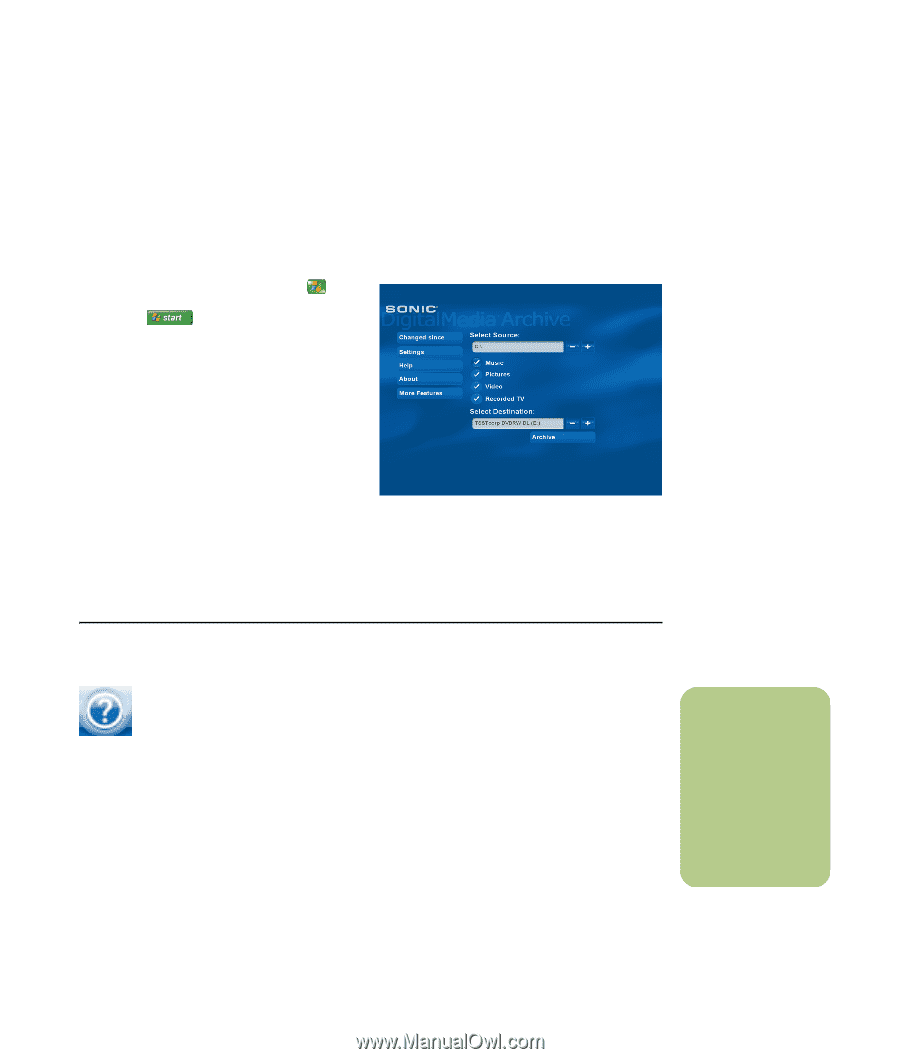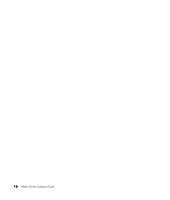HP A1210n Media Center Software Guide - Page 15
Archiving files using Media Center, Finding Additional Media Center Information, Start, Media Center
 |
View all HP A1210n manuals
Add to My Manuals
Save this manual to your list of manuals |
Page 15 highlights
Archiving files using Media Center The Sonic DigitalMedia Archive software is included with select models only. To archive your hard disk drive files: 1 Press the Media Center Start button on the remote control, or, with your mouse, click Start on the taskbar, and then click Media Center. 2 Select More Programs. 3 Select Media Archive. 4 Select the drive where your files are located by selecting (+) or (-). 5 Select the type of files to archive, by placing a check next to Music, Pictures, Video, and Recorded TV. 6 Select the drive where you want to archive your files by selecting (+) or (-). 7 Select Archive. Follow any onscreen instructions. Finding Additional Media Center Information To learn more about using Media Center, refer to the online and other Help files located in Media Center. Using your mouse, click the Help icon in the Media Center toolbar. You can select Online Spotlight from the main Media Center menu to go online for the latest Media Center tips and other information. Online Spotlight may not be available in all countries/regions. You can also find guides and information for your PC using the Internet to access a Support Web site. To view information for your PC, go to the Support Web address listed in the Warranty and Support Guide, and search for your model's name and number. The product model is on the lower front of the PC chassis. To find the online documentation for your product, search for your model number, and then click Manuals. n Information and guides are associated with specific PC model numbers. Some models do not have guides or manuals available on the Web site. Using Media Center 11