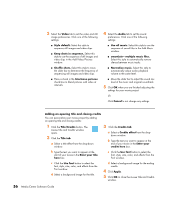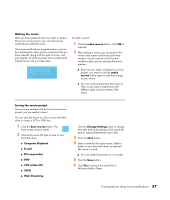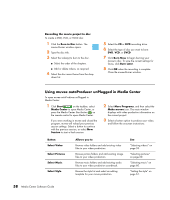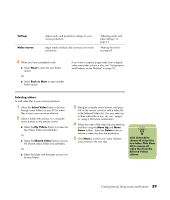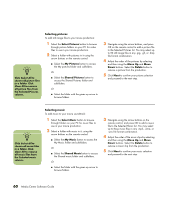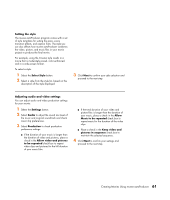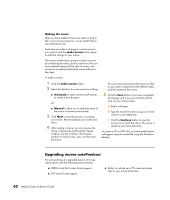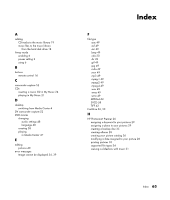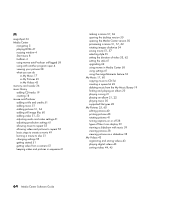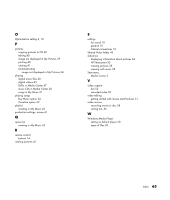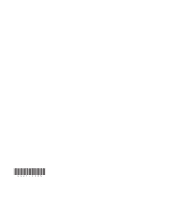HP A1210n Media Center Software Guide - Page 65
Setting the style, Adjusting audio and video settings, Creating Movies Using muvee autoProducer
 |
View all HP A1210n manuals
Add to My Manuals
Save this manual to your list of manuals |
Page 65 highlights
Setting the style The muvee autoProducer program comes with a set of style templates for setting the pace, scene transition effects, and caption fonts. The style you use also affects how muvee autoProducer combines the video, picture, and music files in your movie project to produce the final movie. For example, using the Cinema style results in a movie that is moderately paced, color enhanced, and in a wide-screen format. To select a style: 1 Select the Select Style button. 2 Select a style from the style list, based on the description of the style displayed. 3 Click Next to confirm your style selection and proceed to the next step. Adjusting audio and video settings You can adjust audio and video production settings for your movie: 1 Select the Settings button. 2 Select Audio to adjust the sound mix level of the music and original soundtrack and check music clip preferences. 3 Select Production to check production preference settings: ■ If the duration of your music is longer than the duration of video and pictures, place a check in the Allow video and pictures to be repeated check box to repeat video clips and pictures for the full duration of your music files. ■ If the total duration of your video and picture files is longer than the duration of your music, place a check in the Allow Music to be repeated check box to repeat music for the duration of the video clips. ■ Place a check in the Keep video and pictures in sequence check box to maintain the selected sequence. 4 Click Next to confirm your settings and proceed to the next step. Creating Movies Using muvee autoProducer 61