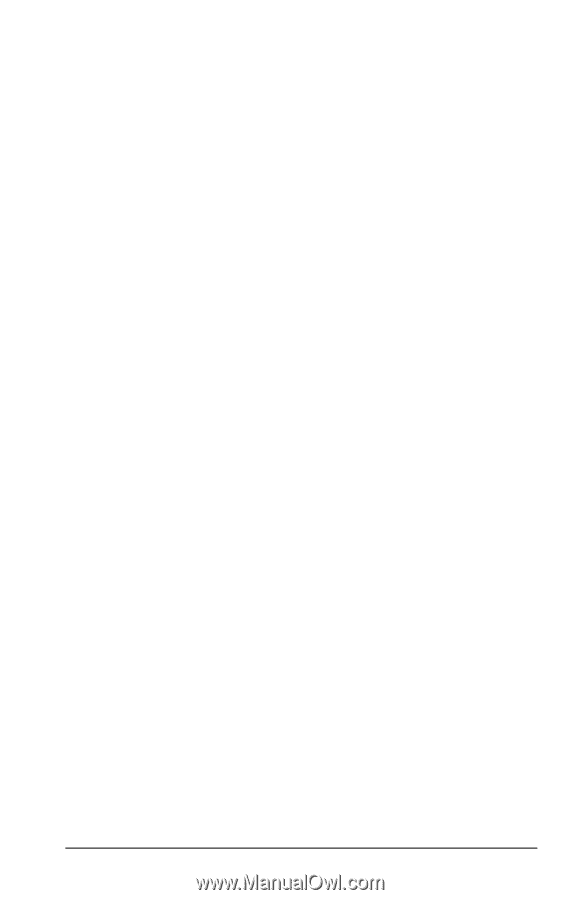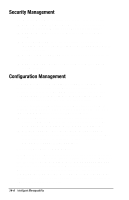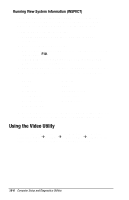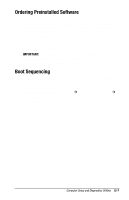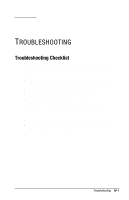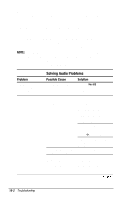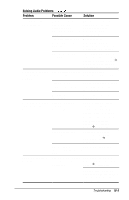HP Armada 1750 Armada 1700 Family of Personal Computers Reference Guide - Page 138
Running Computer Checkup TEST, Select View the Device List from the Test Option menu.
 |
View all HP Armada 1750 manuals
Add to My Manuals
Save this manual to your list of manuals |
Page 138 highlights
Running Computer Checkup (TEST) Computer Checkup (TEST) determines whether the various computer components and devices are recognized by the computer and are functioning properly. You can display, print, or save the information generated by Computer Checkup. 1. Plug the computer into an external power source. (A low battery condition could interrupt the program.) 2. Connect a printer if you want to print a log of error messages. 3. Turn on the external devices that you want to test. 4. Turn on or restart the computer. 5. When a blinking cursor appears in the top right corner of the screen, press F10. 6. If prompted, select a language. The Configuration and Diagnostics menu is displayed. 7. Select Computer Checkup. The Test Option menu is displayed. 8. Select View the Device List from the Test Option menu. s If the list of installed devices is correct, select OK. The Test Option menu is displayed again. s If the list is incorrect, ensure that any new devices are installed properly. If you do not find an installation problem with a Compaq device not on the list, call your Compaq authorized dealer, reseller, or service provider. NonCompaq devices may not be detected. 9. Select one of the following from the Test Option menu: s Quick Check Diagnostics s Automatic Diagnostics s Prompted Diagnostics 10. Follow the instructions on the screen as the devices are tested. When testing is complete, the Test Option menu appears. 11. Exit the menus to return to your original screen. Computer Setup and Diagnostics Utilities 15-5