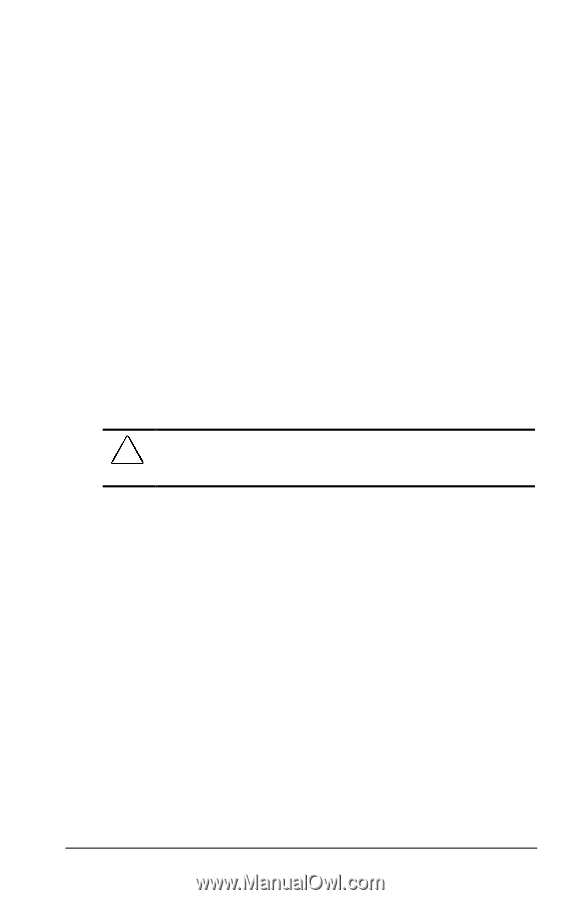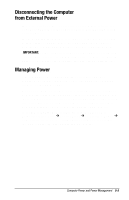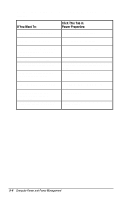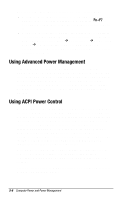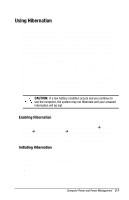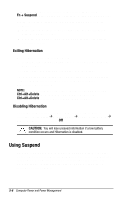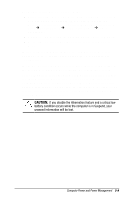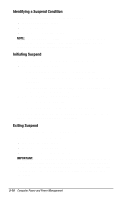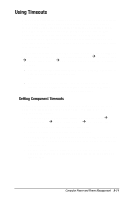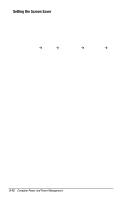HP Armada 1750 Armada 1700 Family of Personal Computers Reference Guide - Page 56
Using Hibernation - ram
 |
View all HP Armada 1750 manuals
Add to My Manuals
Save this manual to your list of manuals |
Page 56 highlights
Using Hibernation Hibernation is a safeguard feature that saves your information when the computer reaches a low battery condition while it is left unattended. When your computer hibernates, all the information in system memory is saved to the hard disk and the power to the computer is turned off. When you turn on the computer, your information returns to the screen at the point where Hibernation initiated. Hibernation behaves like a bookmark, and none of your information is lost. When Hibernation is initiated, it creates a file on the hard drive at least equal in size to the amount of total random access memory (RAM). If there is not enough space on the hard disk to store the information, an insufficient disk space message is displayed. Hibernation will automatically initiate as long as it is not disabled (turned off) through the software. If you disable Hibernation and the computer reaches a low battery condition, your unsaved information will be lost. CAUTION: If a low battery condition occurs and you continue to use the computer, the system may not hibernate and your unsaved information will be lost. Enabling Hibernation If you have disabled Hibernation, you can enable it again through the Hibernation tab in Power Properties (click Start Æ Control Panel Æ double-click Power Æ Power Properties). When you enable Hibernation this way, the system uses a certain amount of hard disk space necessary for Hibernation to take place. Initiating Hibernation Hibernation can be initiated by you or by the system. When Hibernation occurs, the system: s clears the screen. s saves all current information in memory to the hard disk. s turns off the computer. Computer Power and Power Management 5-7