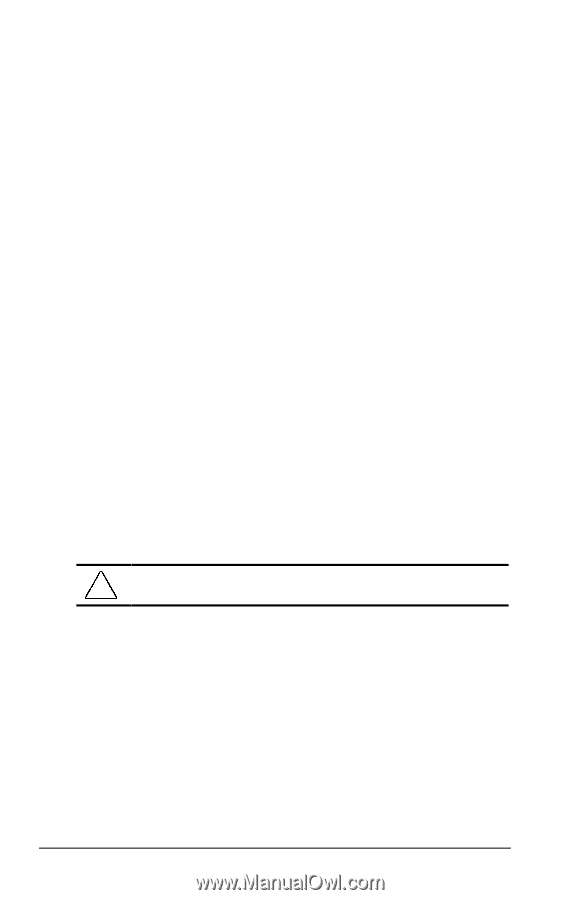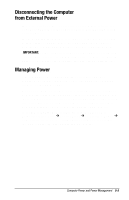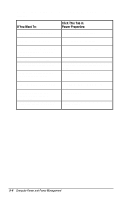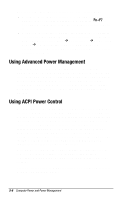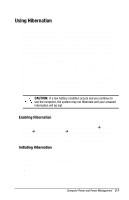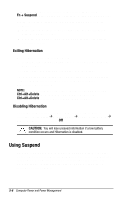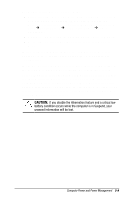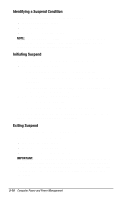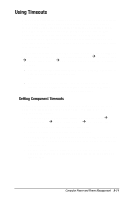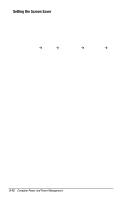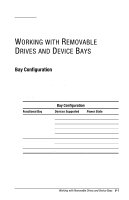HP Armada 1750 Armada 1700 Family of Personal Computers Reference Guide - Page 57
Using Suspend, Exiting Hibernation
 |
View all HP Armada 1750 manuals
Add to My Manuals
Save this manual to your list of manuals |
Page 57 highlights
In Windows 95, you can initiate Hibernation by pressing Fn + Suspend button at any time and from within any application. System-initiated Hibernation takes place under the following conditions: s when the computer is on and unattended, and a critical low battery condition occurs. s when the computer is in Suspend, and a critical low battery condition occurs. Exiting Hibernation To exit hibernation and resume work: 1. Install a fully charged battery pack or connect to an external power source. 2. Turn on the computer by sliding the power switch. The computer exits Hibernation. The information that was saved to the hard disk returns to the screen at the point where Hibernation was initiated. NOTE: You may stop the restoration of information by pressing Ctrl+Alt+Delete. However, remember that if you use the Ctrl+Alt+Delete function, all unsaved data will be lost. Disabling Hibernation To disable Hibernation, click the Hibernation tab in Power Properties (click Start Æ Control Panel Æ double-click Power Æ Power Properties) and select Off. CAUTION: You will lose unsaved information if a low battery condition occurs and Hibernation is disabled. Using Suspend Suspend is a reduced power condition during which most of the major components (such as the hard drive, processor, and display) shut down after a period of system inactivity called a timeout. Suspend can be initiated whether the computer is running on battery or external power. 5-8 Computer Power and Power Management