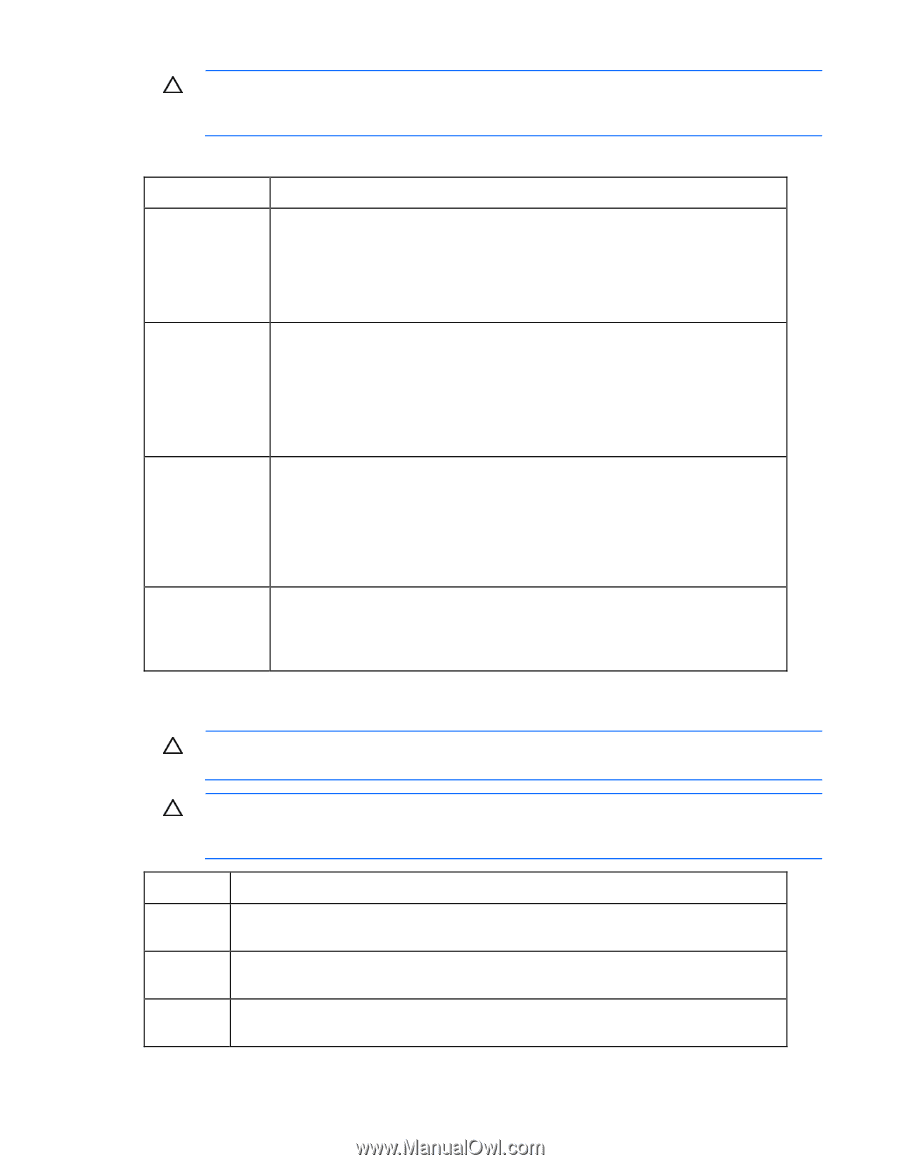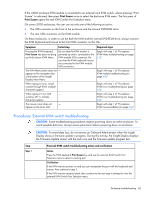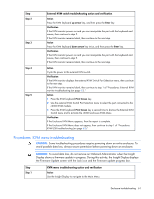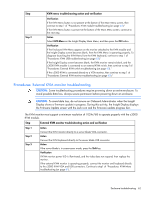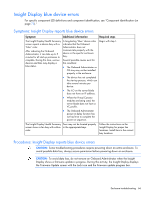HP BL260c HP BladeSystem c-Class Enclosure Troubleshooting Guide - Page 65
Procedures: KVM mouse problems
 |
UPC - 883585668663
View all HP BL260c manuals
Add to My Manuals
Save this manual to your list of manuals |
Page 65 highlights
CAUTION: To avoid data loss, do not remove an Onboard Administrator when the Insight Display shows a firmware update in progress. During this activity, the Insight Display displays the Firmware Update screen with the Lock icon and the firmware update progress bar. The Onboard Administrator firmware must be version 2.10 or later to support the c3000 KVM module. Step KVM Linux troubleshooting action and verification Step 1 Step 2 Action To increase the typematic rate, execute the following command from a Linux shell: kbdrate -d 1000 As an alternative, disable typematic by executing the following command: setterm -repeat off Verification 1 Verify that the following output appears: Typematic rate set to 11.0 cps (delay = 500 ms) 2 Verify that typing on the KVM keyboard does not generate extra characters. 3 If this corrects the problem, add the command to the Linux startup script. The repair is complete. Action To increase the typematic rate, execute the following command from a Linux X11 GUI shell: xset -r rate 1000 As an alternative, disable X11 GUI typematic by executing the following command: xset -r Verification Verify that typing on the KVM keyboard does not generate extra characters. If no extra characters are present, then add the command to the startup script for X11. The repair is complete. Procedures: KVM mouse problems CAUTION: Some troubleshooting procedures require powering down an entire enclosure. To avoid possible data loss, always secure permission before powering down an enclosure. CAUTION: To avoid data loss, do not remove an Onboard Administrator when the Insight Display shows a firmware update in progress. During this activity, the Insight Display displays the Firmware Update screen with the Lock icon and the firmware update progress bar. Step Step 1 Step 2 KVM mouse problems action and verification Action Access the iLO 2 Remote Console Settings. Action Set the High Performance Mouse to Disabled or Auto. Verification Verify that the mouse tracks properly. Enclosure troubleshooting 65