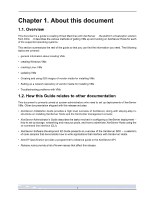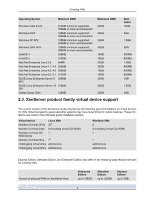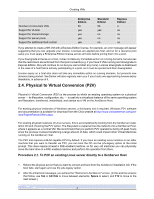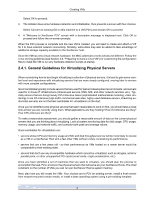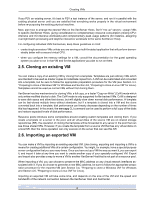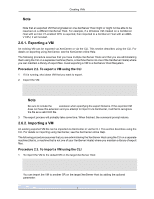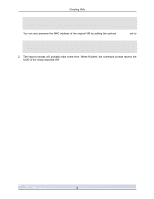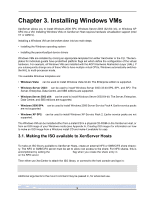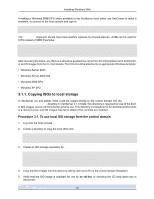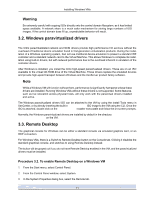HP BL680c XenServer Virtual Machine Installation 4.1.0 - Page 11
Cloning an existing VM, 2.6. Importing an exported VM - network performance slow
 |
UPC - 884420396314
View all HP BL680c manuals
Add to My Manuals
Save this manual to your list of manuals |
Page 11 highlights
Creating VMs If you P2V an existing server, it's best to P2V a test instance of the server, and run it in parallel with the existing physical server until you are satisfied that everything works properly in the virtual environment before re-purposing the existing physical machine. Next, plan how to arrange the desired VMs on the XenServer Hosts. Don't "mix up" servers - assign VMs to specific XenServer Hosts, giving consideration to complementary resource consumption (mixing CPUintensive and I/O-intensive workloads) and complementary peak usage patterns (for instance, assigning overnight batch processing and daytime interactive workloads to the same XenServer Host). For configuring individual VMs themselves, keep these guidelines in mind: • create single-processor VMs unless you are serving a multi-threaded application that will perform demonstrably better with a second virtual CPU. • when you configure the memory settings for a VM, consult the documentation for the guest operating system you plan to run in that VM and for the applications you plan to run on them. 2.5. Cloning an existing VM You can make a copy of an existing VM by cloning from a template. Templates are just ordinary VMs which are intended to be used as master copies to instantiate copies from. A VM can be customized and converted into a template, but be sure to follow the appropriate preparation procedure for the VM (see Section 3.4, "Preparing to clone a Windows VM" for Windows and Section 4.6, "Preparing to clone a Linux VM" for Linux). Templates cannot be used as normal VMs without first cloning them. XenServer has two mechanisms for cloning VMs: a full copy, or a faster "Copy-on-Write" (CoW) mode which only writes modified blocks to disk. The CoW mode is only supported for file-backed VMs. CoW is designed to save disk space and allow fast clones, but will slightly slow down normal disk performance. A template can be fast-cloned multiple times without slowdown, but if a template is cloned into a VM and the clone converted back into a template, disk performance can linearly decrease depending on the number of times this has happened. In this event, the vm-copy CLI command can be used to perform a full copy of the disks and restore expected levels of disk performance. Resource pools introduce some complexities around creating custom templates and cloning them. If you create a template on a server in the pool, and all virtual disks of the source VM are on shared storage repositories (SR), the operation of cloning that template will be forwarded to any server in the pool that can see those shared SRs. However, if you create the template from a source VM that has any virtual disks on a local SR, then the clone operation can only execute on the server that can see this SR. 2.6. Importing an exported VM You can make a VM by importing an existing exported VM. Like cloning, exporting and importing a VM is a means for creating additional VMs of a certain configuration. You might, for example, have a special-purpose server configuration that you use many times. Once you have set up a VM the way you want it, you can export it, and import it later at any time you want to create another copy of your specially-configured VM. Export and import also provides a way to move a VM to another XenServer Host that is not part of a resource pool. When importing a VM, you can choose to preserve the MAC address on any virtual network interfaces associated with it. If you do choose to generate a new MAC address, be sure to follow the appropriate preparation procedure for the imported VM (see Section 3.4, "Preparing to clone a Windows VM" for Windows and Section 4.6, "Preparing to clone a Linux VM" for Linux). Importing an exported VM will take some time, and depends on the size of the VM and the speed and bandwidth of the network connection between the XenServer Host and XenCenter. 6