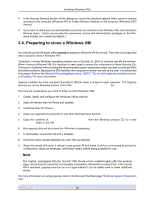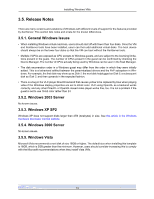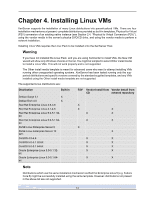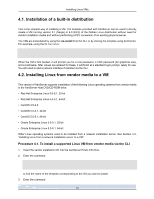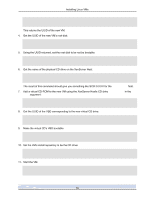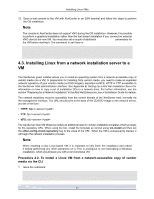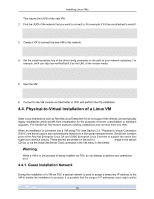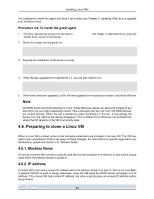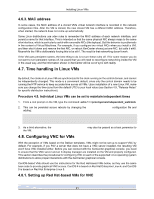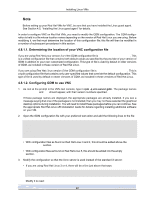HP BL680c XenServer Virtual Machine Installation 4.1.0 - Page 22
Installing Linux from a network installation server to a VM
 |
UPC - 884420396314
View all HP BL680c manuals
Add to My Manuals
Save this manual to your list of manuals |
Page 22 highlights
Installing Linux VMs 12. Open a text console to the VM with XenCenter or an SSH terminal and follow the steps to perform the OS installation. Note The console in XenCenter does not support VNC during the OS installation. However, it is possible to perform a graphical installation rather than the text-based installation if you connect an external VNC client to the new VM. You must also set a couple of additional other-config parameters for the VM before starting it. The command to set these is xe vm-param-set uuid= other-config:install-vnc=1 \ other-config:install-vncpasswd= 4.3. Installing Linux from a network installation server to a VM The XenServer guest installer allows you to install an operating system from a network-accessible copy of vendor media into a VM. In preparation for installing from vendor media, you need to make an exploded network repository of your vendor media (not ISO images), exported via NFS, HTTP or FTP accessible to the XenServer Host administration interface. See Appendix B, Setting Up a Red Hat Installation Server for information on how to copy a set of installation CDs to a network drive. For further information, see the section "Preparing for a Network Installation" in the Red Hat Enterprise Linux 4 Installation Guide for details. The network repository must be accessible from the control domain of the XenServer host, normally via the management interface. The URL should point to the base of the CD/DVD image on the network server, and be of the form: • HTTP: http:/// • FTP: ftp:/// • NFS: nfs::/ The XenServer New VM Wizard provides an additional step for vendor-installable templates which prompts for the repository URL. When using the CLI, install the template as normal using vm-install and then set the other-config-install-repository key to the value of the URL. When the VM is subsequently started, it will begin the network installation process. Note When installing a new Linux-based VM, it is important to fully finish the installation and reboot it before performing any other operations on it. This is analogous to not interrupting a Windows installation, which would leave you with a non-functional VM. Procedure 4.2. To install a Linux VM from a network-accessible copy of vendor media via the CLI 1. Issue the command xe vm-install template= new-name-label= 17