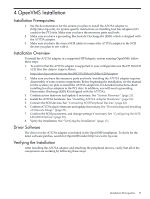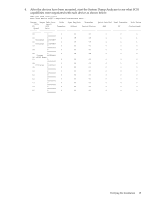HP BL860c U320 Installation Guide - Page 17
OpenVMS Installation, Installation Prerequisites, Installation Overview, Driver Software
 |
View all HP BL860c manuals
Add to My Manuals
Save this manual to your list of manuals |
Page 17 highlights
4 OpenVMS Installation Installation Prerequisites 1. See the documentation for the system you plan to install the A7173A adapter in (http://docs.hp.com), for system specific instructions on installing host bus adapters (I/O cards) in the PCI slots. Make sure you have the necessary parts and tools. 2. Make sure you have a grounding Electrostatic Discharge Kit (ESD), which is shipped with the A7173A adapter. 3. Make sure you have the correct SCSI cables to connect the A7173A adapter to the SCSI devices you plan to use with it. Installation Overview To install the A7173A adapter in a supported HP Integrity system running OpenVMS, follow these steps: 1. To confirm that the A7173A adapter is supported in your configuration see the HP Ultra320 SCSI Host Bus Adapter Support Matrix: http://docs.hp.com/en/netcom.html#SCSI%20Host%20Bus%20Adapters 2. Make sure you have the necessary parts and tools. Installing the A7173A adapter requires disassembly of some system components. Before beginning the installation, see the manual for the system you plan to install the A7173A adapter in, for detailed instructions about installing host bus adapters in the PCI slots. In addition, you will need a grounding Electrostatic Discharge (ESD) Kit (shipped with the A7173A). 3. Confirm system firmware and update if necessary. See "System Firmware" (page 21). 4. Install the A7173A hardware. See "Installing A7173A Adapter Hardware" (page 21). 5. Connect the SCSI devices. See "Connecting SCSI Peripheral Devices" (page 22). 6. Confirm A7173A adapter firmware and update if necessary. See "Downloading and Installing a Firmware Image" (page 27). 7. Confirm the SCSI parameters, and change settings if necessary. See "Configuring the SCSI Ultra320 Interface" (page 25). 8. Verify the installation. See "Verifying the Installation" (page 17). Driver Software The driver for the A7173A adapter is included in the OpenVMS installation. To check for the latest software patches, search for OpenVMS under http://www.itrc.hp.com. Verifying the Installation After installing the A7173A adapter and attaching the peripheral devices, verify that all of the components are working by following these steps: Installation Prerequisites 17