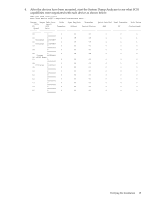HP BL860c U320 Installation Guide - Page 24
Obtaining the EFI Driver, EFI Utility, and Firmware, Starting the pscsi Utility
 |
View all HP BL860c manuals
Add to My Manuals
Save this manual to your list of manuals |
Page 24 highlights
Obtaining the EFI Driver, EFI Utility, and Firmware If you have an HP Offline Diagnostics and Utilities DVD that contains the software, go to "Starting the pscsi Utility." To download and install the package containing the EFI driver, pscsi utility, and adapter firmware, follow these steps: 1. Download the software from the Business Support Center: a. Go to the Business Support Center website: http://www.hp.com/go/bizsupport b. Click Download drivers and software c. Search for A7173A. d. Click the link for the adapter in the search results. e. Click the link for "cross-operating system software," or similar. f. Click the Download>> link for the EFI Boot Services Driver. 2. Follow the instructions provided with the download package to copy the files to the correct location on your system and start the pscsi utility. Starting the pscsi Utility To start the pscsi EFI utility, follow these steps: NOTE: To run the utility from a CD or DVD, the disc containing the pscsi utility must be inserted in a drive when you boot the system, to allow device mapping. 1. Reboot or power on the system. 2. When the "EFI Boot Manager" menu appears, use the arrow keys to highlight EFI Shell, then press Enter; you must make this selection before the end of the timeout period displayed on the screen. The device mapping table displays. 3. Change to the directory on the EFI partition, CD, or DVD that contains the pscsi EFI utility. NOTE: If you run the EFI utility from a hard disk and a firmware update fails, these files may not be recoverable. Also, if the hard disk is not accessible, you may not be able to run the EFI utility again to correct the problem. If this happens, obtain a CD or DVD, reboot, and run the EFI utility from a CD or DVD. 4. From the EFI shell prompt, enter pscsi to start the utility. If the EFI utility finds any LSI Logic 53C1030 SCSI chips in the system (on an A7173A adapter, on any other HBA, or as Core-IO), the pscsi main menu displays Parallel SCSI Offline Operations Utility Version 1.02.01.00 (C)Copyright 2004 Hewlett-Packard Development Company,L.P Configure SCSI Ultra320 Interface Download and Install Firmware Image Advanced Operation Exit Application 5. Use the Arrow keys (Up or Down) to move the highlight to a menu item; press Enter to select the item. To exit this utility, select Exit Application and press Enter. 24 Hardware Installation and OS-Independent Procedures