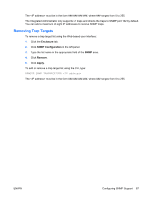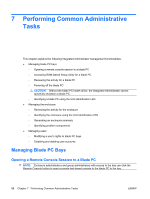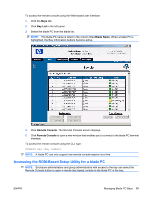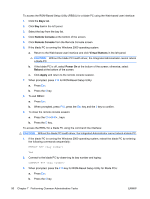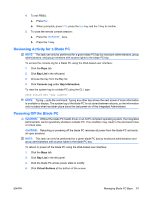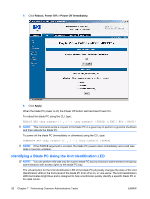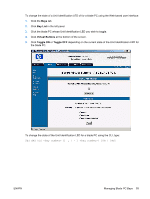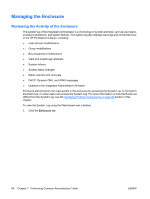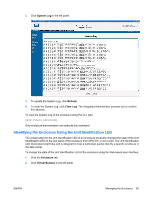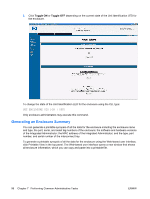HP BladeSystem bc2200 HP BladeSystem PC Blade Enclosure Integrated Administrat - Page 99
Reviewing Activity for a Blade PC, Powering Off the Blade PC, Bay List, Console Log, Bay Information
 |
View all HP BladeSystem bc2200 manuals
Add to My Manuals
Save this manual to your list of manuals |
Page 99 highlights
4. To exit RBSU: a. Press Esc. b. When prompted, press F10, press the Esc key and the 0 key to confirm. 5. To close the remote console session: a. Press the Ctrl+Shift+_ keys. b. Press the D key. Reviewing Activity for a Blade PC NOTE: This task can only be performed for a given blade PC bay by enclosure administrators, group administrators, and group members with access rights to the blade PC bay. To access the console log for a blade PC using the Web-based user interface: 1. Click the Bays tab. 2. Click Bay List in the left panel. 3. Choose the bay from the Bay list. 4. Click Console Log under Bay Information. To view the system log for a blade PC using the CLI, type: SHOW SYSLOG BAY NOTE: Typing q quits the command. Typing any other key shows the next screen if more information is available to display. The system log of the blade PC is not stored between reboots, so the information only includes what has taken place since the last power-on of the Integrated Administrator. Powering Off the Blade PC CAUTION: Without the blade PC health driver or an ACPI-compliant operating system, the Integrated Administrator cannot gracefully shutdown a blade PC. This condition may result in the permanent loss of critical data. CAUTION: Rebooting or powering off the blade PC removes all power from the blade PC and ends all open sessions. NOTE: This task can only be performed for a given blade PC bay by enclosure administrators and group administrators with access rights to the blade PC bay. To reboot or power off the blade PC using the Web-based user interface: 1. Click the Bays tab. 2. Click Bay List in the left panel. 3. Click the blade PC whose power state to modify. 4. Click Virtual Buttons at the bottom of the screen. ENWW Managing Blade PC Bays 91