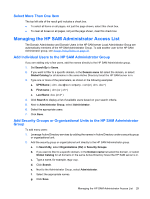HP BladeSystem bc2500 Administrator's Guide HP Session Allocation Manager (SAM - Page 32
Deploying the HP SAM Client Application
 |
View all HP BladeSystem bc2500 manuals
Add to My Manuals
Save this manual to your list of manuals |
Page 32 highlights
NOTE: If RGS is the communication protocol, when multiple monitors are attached to the access device, this value is ignored and spanning is enabled by default. For more information about RGS, refer to your Remote Graphics Software documentation. Deploying the HP SAM Client Application Various methods are available to deploy the client application to multiple access devices. Following are two examples: ● Use software deployment tools like HP Rapid Deployment Pack. a. Install the client application (scw32-xx ##.msi), where xx is the language code and ## is the software version number. b. Update the client configuration file to work with HP SAM (see customization steps above). ● Post the scw32-xx ##.msi and hprdc.sam file on a Web site or fileshare, and then instruct the users to: a. Download and install the client software (scw32-xx ##.msi). b. Place the config file (hprdc.sam) on the desktop. Double-click the HP SAM icon to start the client. NOTE: If a firewall is installed, make appropriate changes to allow the HP SAM client through. Do this at the application level instead of the port. Deploy the HP SAM Registration Service to All HP SAM Computing Resources For high volume deployment, HP highly recommends that you use a software tool such as HP Rapid Deployment Pack. 1. Install the service on all computing resources. 2. Create the HP SAM registration service configuration file (hpevent.cfg) on a single blade and save this file as a template to use later. 3. Start or restart service on a single computing resource and verify that the computing resource self- registered into the HP SAM Web server. 4. Deploy the HP SAM registration service configuration file (hpevent.cfg) to all appropriate computing resources and start the service on those units. Deploy HP SAM Client Software to All HP SAM Access Devices To deploy the HP SAM Internet Explorer-based client, instruct your users to go to the HP SAM server Web site(s) that you have set up. 26 Chapter 2 Installation