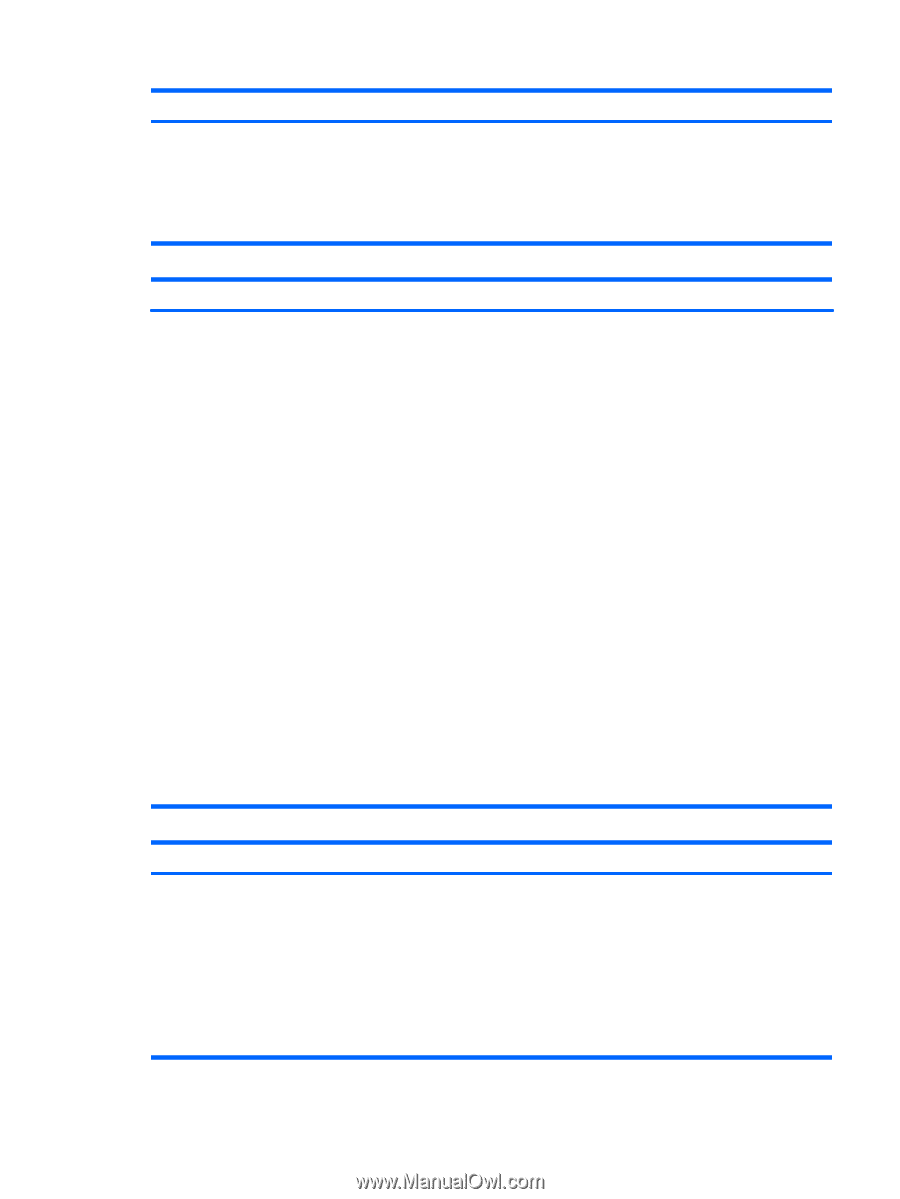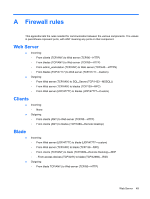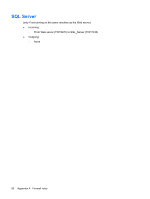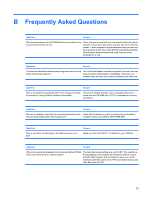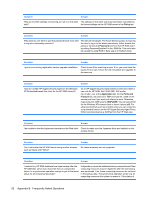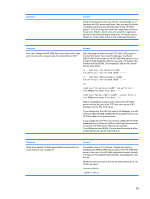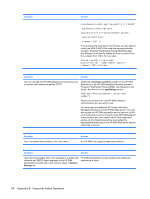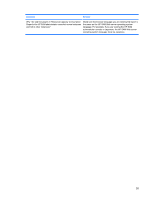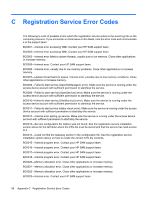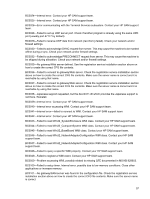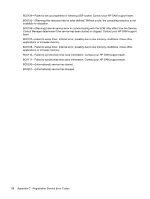HP BladeSystem bc2500 Administrator's Guide HP Session Allocation Manager (SAM - Page 59
Hewlett-Packard\SAM. Use Notepad to edit the file. Modify
 |
View all HP BladeSystem bc2500 manuals
Add to My Manuals
Save this manual to your list of manuals |
Page 59 highlights
Question Answer those computing resources was off-line, disconnected, or online when the SQL server went down, then you must find those computing resources and add them back to the HP SAM system. To do that, stop and restart the registration service on those units. When in doubt, stop and restart the registration service on all of the computing resources. This action has no impact on current users active on the computing resources. Question Answer How can I change the HP SAM Web server http and/or https ports to some other value beside the default 80 and 443? After changing the desired value (TCP and/or SSL ports) in Internet Information Services (IIS) Manager, modify the WEB.CONFIG file located on the HP SAM Web server in root of the HP SAM installation directory (usually c:\Program Files \Hewlett-Packard\SAM). Use Notepad to edit the file. Modify the two lines below: To: Where YourSAMservername is the name of the HP SAM server and the http port is the TCP port value as set in IIS Manager (not the SSL Port value). If you change only the SSL Port value in IIS Manager, you still need to modify the WEB.CONFIG file as described. Do not use HTTPS in either of the previous lines. If you change the TCP Port, you need to update the HP SAM registration service hpevent.cfg file on all computing resources to use the new Web server http port (for example, YourSAMservername:8080). You also need to update all of the access devices to use the same http port. Question What is the default HP SAM administrator console time-out value and how can I change it? Answer The default value is 110 minutes. Change the value by modifying the WEB.CONFIG file located on the HP SAM Web server in the root of the HP SAM installation directory (usually c:\Program Files\Hewlett-Packard\SAM). Use Notepad to edit the file. Modify the time-out value in the line as shown below from 110 to the new value.