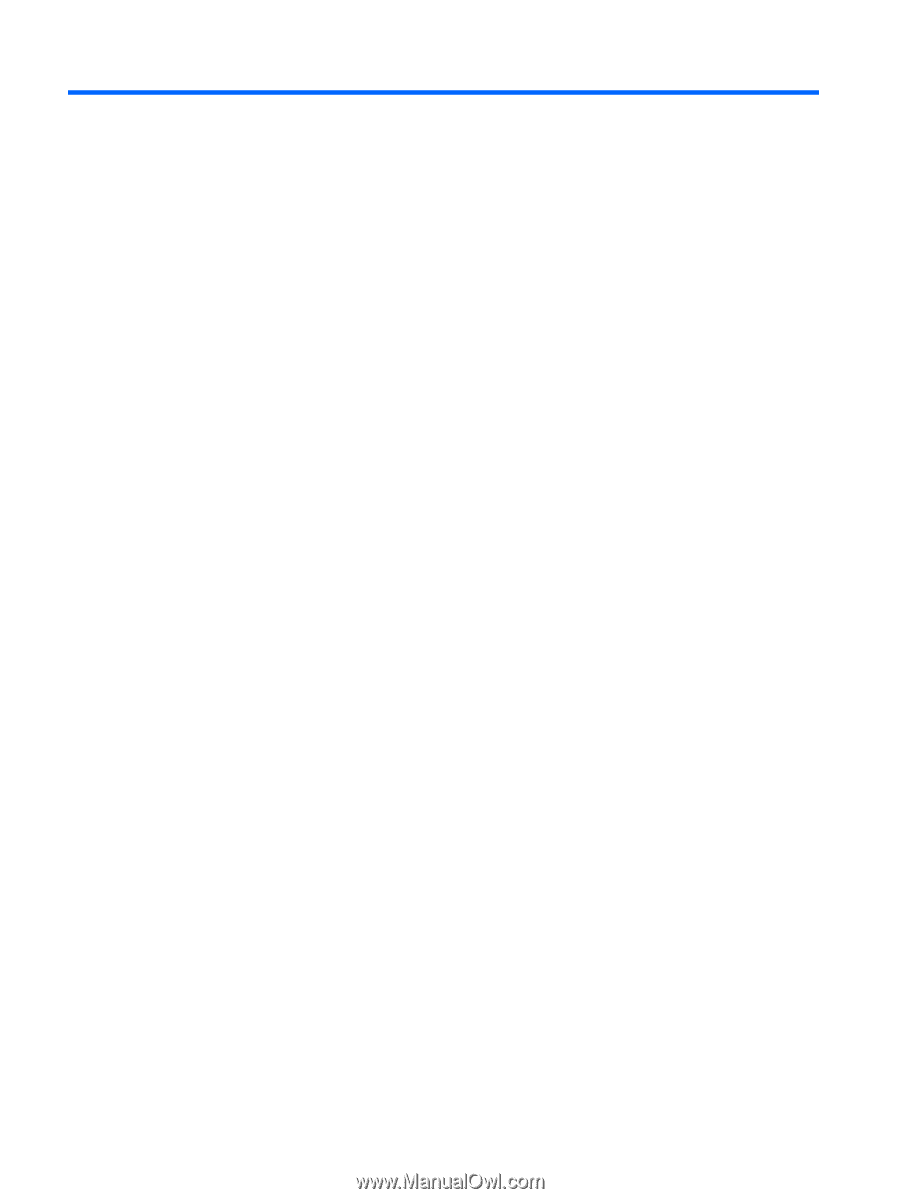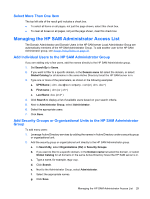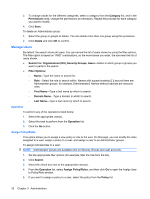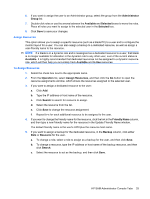HP BladeSystem bc2500 Administrator's Guide HP Session Allocation Manager (SAM - Page 34
Administration, Log In, General Navigation and User Interface Design, Search Using Wildcard Characters
 |
View all HP BladeSystem bc2500 manuals
Add to My Manuals
Save this manual to your list of manuals |
Page 34 highlights
3 Administration Log In In the Internet Explorer Address bar, enter in the HP SAM Web server name with /Manage added to the URL (for example, https://HPSAMservername/Manage). If SSL is configured and a certificate-related security pop-up message is displayed, click Yes. Once you get to the log-in page, enter username, password, and click the Sign In button. You have two ways to enter in your username. It can be entered as domain\username or your User Principal Name (UPN) ([email protected]). General Navigation and User Interface Design The HP SAM administrator console is designed with tabs and hyperlinks for navigation. Depending on the tab, there could also be a filter option section. The main work space or result list is at the bottom of the page. Search Using Wildcard Characters In general, the system searches for the data closely matching your search terms. However, there are some boxes which the system searches only by exact match. These boxes are shown only in the Add New Users area. To search using a wildcard character for these boxes, place an asterisk (*) in front and/or after your text to search using a wildcard character (for example, *mygroup*). ● * in front finds all matches where the name ends with what was entered. ● * at the end finds all matches where the name begins with what was entered. ● * in the middle finds all matches where the name begins and ends with what was entered. Display More (or Fewer) Items Per Page The system defaults to show only a certain number of items per page. Enter a new value in the text box next to the Refresh button on the Displaying line and click Refresh. The value entered is preserved for all tabs and in browser cookies on the current computer. Move Columns The system displays the result data grid in a certain way. You can move the columns by dragging and dropping the column header to the appropriate place within the grid. Sort Result List Whenever there is a result grid, you can sort by any of the column shown. Click on the appropriate column header to sort by that column. Click on the same column header to toggle between descending and ascending. 28 Chapter 3 Administration