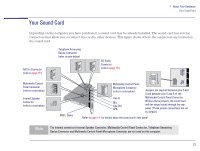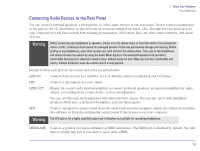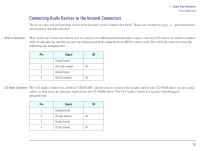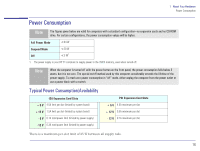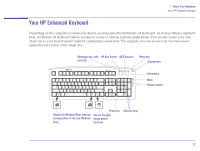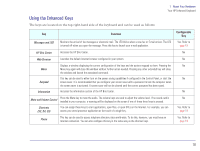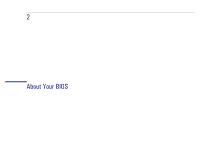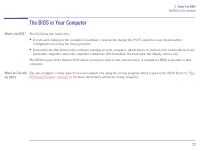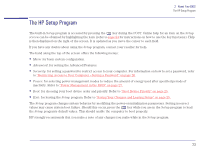HP Brio 81XX HP BRIO PC - Online Reference Guide, Not Orderable - Page 18
Using the Enhanced Keys, Function, Configurable
 |
View all HP Brio 81XX manuals
Add to My Manuals
Save this manual to your list of manuals |
Page 18 highlights
1 About Your Hardware Your HP Enhanced Keyboard Using the Enhanced Keys The keys are located on the top right-hand side of the keyboard and can be used as follows: Key Messages and LED Function Monitors the arrival of fax messages or electronic mail. The LED blinks when a new fax or E-mail arrives. The LED is turned off when you open the message. Press this key to launch your e-mail application. Configurable Key Yes. Refer to page 19 HP Brio Center Accesses the HP Brio Center. Web Browser Launches the default Internet browser configured in your system. Menu Suspend Information Displays a window displaying the current configuration of the keys and the actions mapped to them. Pressing the Menu key again will close this window without further action needed. Pressing any other extended key will close the window and launch the associated command. This key can be used to either turn on the power saving capabilities if configured in the Control Panel, or start the screen saver. It is recommended that you configure your screen saver with a password to lock the computer when the screen saver is activated. A screen saver will not be cleared until the correct password has been typed. Accesses the information section of the HP Brio Center. Mute and Volume Control Press the Mute key to mute the audio. The volume keys are used to adjust the volume level. If no sound card is installed in your computer, a warning will be displayed on the screen if one of these three keys is pressed. Shortcuts (S3, S4, S5) You can assign these keys to start applications, open files, or open URLs on the Internet. For example, you can access your word processor application at the touch of a single key. Phone This key can be used to access telephone directory sites world-wide. To do this, however, you must have an Internet connection. You can also configure this key in the same way as the shortcut keys. No No No No No No Yes. Refer to page 19 Yes. Refer to page 19 18