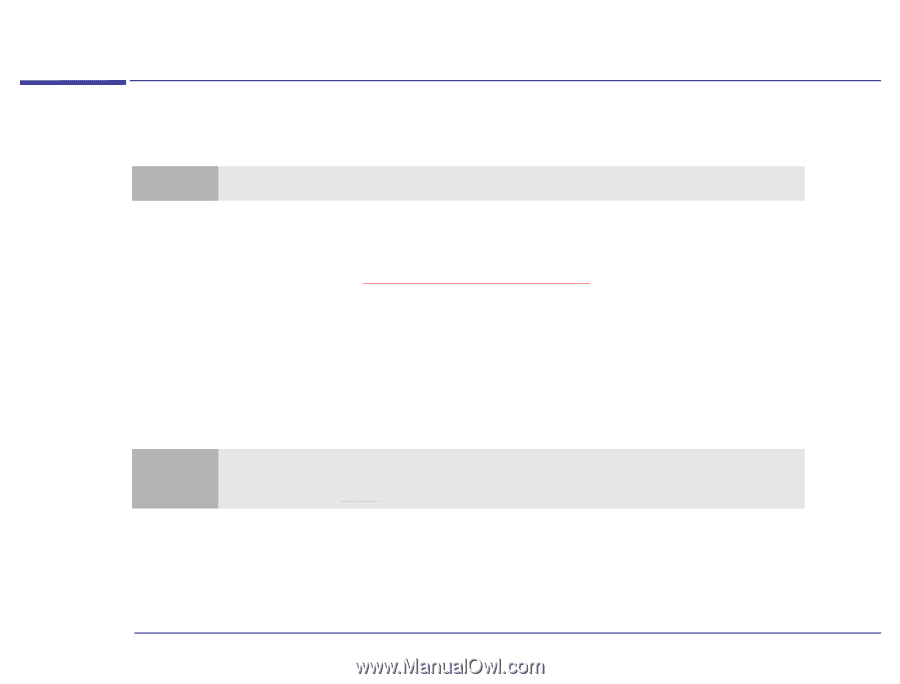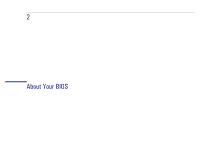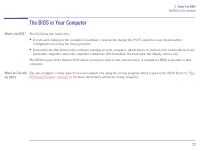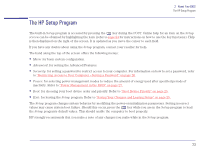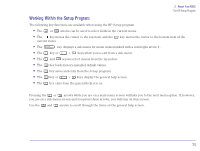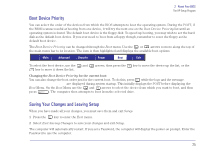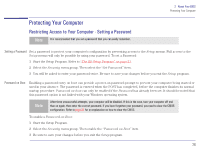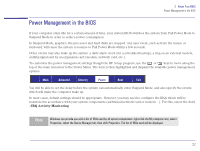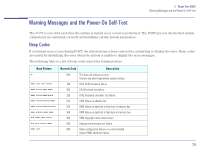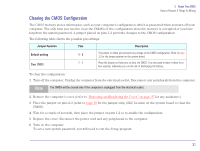HP Brio 81XX HP BRIO PC - Online Reference Guide, Not Orderable - Page 26
Protecting Your Computer, Restricting Access to Your Computer - Setting a Pa...
 |
View all HP Brio 81XX manuals
Add to My Manuals
Save this manual to your list of manuals |
Page 26 highlights
2 About Your BIOS Protecting Your Computer Protecting Your Computer Restricting Access to Your Computer - Setting a Password Note It is recommended that you set a password that you can easily remember. Setting a Password Set a password to protect your computer's configuration by preventing access to the Setup menus. Full access to the Setup menus will only be possible by using your password. To set a Password: 1 Start the Setup Program. Refer to "The HP Setup Program" on page 23. 2 Select the Security menu group. Then select the "Set Password" item. 3 You will be asked to enter your password twice. Be sure to save your changes before you exit the Setup program. Password on Boot Enabling a password entry on boot can provide a power-on password prompt to prevent your computer being started or used in your absence. The password is entered when the POST has completed, before the computer finishes its normal startup procedure. Password on boot can only be enabled if the Password has already been set. It should be noted that this password option is not linked with your Windows operating system. Note After three unsuccessful attempts, your computer will be disabled. If this is the case, turn your computer off and then on again, then enter the correct password. If you have forgotten your password, you need to clear the CMOS configuration. Refer to page 31 for an explanation on how to clear the CMOS. To enable a Password on Boot: 1 Start the Setup Program. 2 Select the Security menu group. Then enable the "Password on Boot" item. 3 Be sure to save your changes before you exit the Setup program. 26