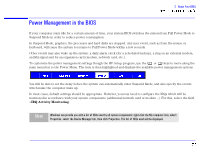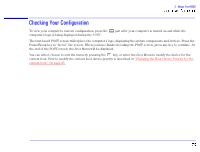HP Brio 85xx hp brio 85xx, online reference guide - Page 31
Ventilator Fan Failure, Incorrect Password on Startup, Clearing the CMOS Configuration
 |
View all HP Brio 85xx manuals
Add to My Manuals
Save this manual to your list of manuals |
Page 31 highlights
2 About Your BIOS Ventilator Fan Failure If the fan cable is not connected then the computer displays the following message: "Ventilator fan failure: PC may overheat Switch off PC and verify fan connector Press to continue, for setup" Warning HP strongly recommends that you do not press F1 to continue. Doing so may cause damage to your computer. The fan connector should be checked before continuing. To check the fan connector do the following: 1 Remove the computer's cover (refer to "Removing and Replacing the Cover" on page 37 for any assistance). 2 Confirm that the fan connector is connected (refer to "Fan Chassis Connector" on page 10 for any assistance). If the fan connector is properly connected and the error persists, contact your HP authorized support agent or reseller for help. Incorrect Password on Startup After three unsuccessful attempts to enter the correct password on Password on Boot, your computer becomes disabled. If this happens, turn your computer off and then on again, then enter the correct password. If you have forgotten your password, you need to clear the CMOS configuration. Refer to "Clearing the CMOS Configuration" below for details on how to do this. Clearing the CMOS Configuration The CMOS memory stores information, such as your computer's configuration, which is preserved when you turn off your computer. The only time you need to clear the CMOS is if the configuration stored in memory is corrupted or you have forgotten the system password. A jumper placed on pins 1-2 prevents changes to the CMOS configuration.