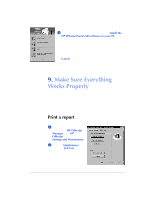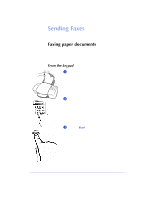HP C5313AR HP OfficeJet 600 Series All-in-One - (English) User Guide - Page 33
Receive a fax, Make a copy, Scan a to your computer
 |
View all HP C5313AR manuals
Add to My Manuals
Save this manual to your list of manuals |
Page 33 highlights
1. Setting Up Receive a fax To verify that you can receive faxes properly, call 1-800-44FAXHP to have HP product information faxed to you. If you have any trouble receiving the fax, review Step "7. Connect Your Office Equipment - IMPORTANT!" If you still have problems, refer to Chapter 7: Getting Help. Make a copy Make a copy of the Self Test Report to test the copying feature. 1 Place the report in the document tray with the printed side facing away from you. 2 Press the Copy button once, then enter the number of copies you want (up to 99). 3 Press the Copy button again to begin copying. Scan a page to your computer Scan the Self Test Report to test the scanning feature. Here's how: 1 Place the report in the document tray with the printed side facing away from you. 2 Now look at your computer screen! The Document Assistant asks you what you want to do. Click Scan. The Scan dialog box will be displayed. 3 Click Start Scan to begin scanning. The scanned document displays on your computer screen. 1-25