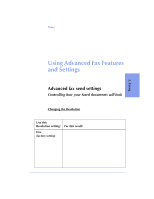HP C5313AR HP OfficeJet 600 Series All-in-One - (English) User Guide - Page 60
Entering a pause during keypad dialing, Assigning speed dial codes
 |
View all HP C5313AR manuals
Add to My Manuals
Save this manual to your list of manuals |
Page 60 highlights
Entering a pause during keypad dialing Press the Redial/Pause button to enter a 2-second pause in the middle of your dialing sequence. A dash (-) will appear on the message display, indicating where the pause will occur in the dialing sequence. Notes: q Refer to the instructions in "Dialing in real time" on page 3-3. q If you press Redial/Pause at any other time except while dialing a fax number, the manual Redial feature takes effect (see description in previous section). Assigning speed dial codes The number of speed dial codes you have depends upon the model number of your HP OfficeJet. Your model number is displayed on your keypad. Model number Model 600 Model 610 Model 630 Number of speed dial codes available 100 50 100 Assigning a speed dial code to a single fax number Use speed dial codes to store frequently used fax numbers. 1 Double-click HP OfficeJet Manager on your Windows desktop. 2 Click Fax and select Phone Book. 3 Do either of the following. q To create a new phone book name: Enter any name and number information, then click the arrow next to the Speed Dial entry box and select a speed dial code. q To add a speed dial code to an existing phone book name: Click the name in the list and select a speed dial code. 4 Click Add to Phone Book (for new phone book names) or Apply Changes (for existing phone book names) to save the information you just entered. See "Speed dialing" on page 3-4 for speed dialing instructions. 3-14