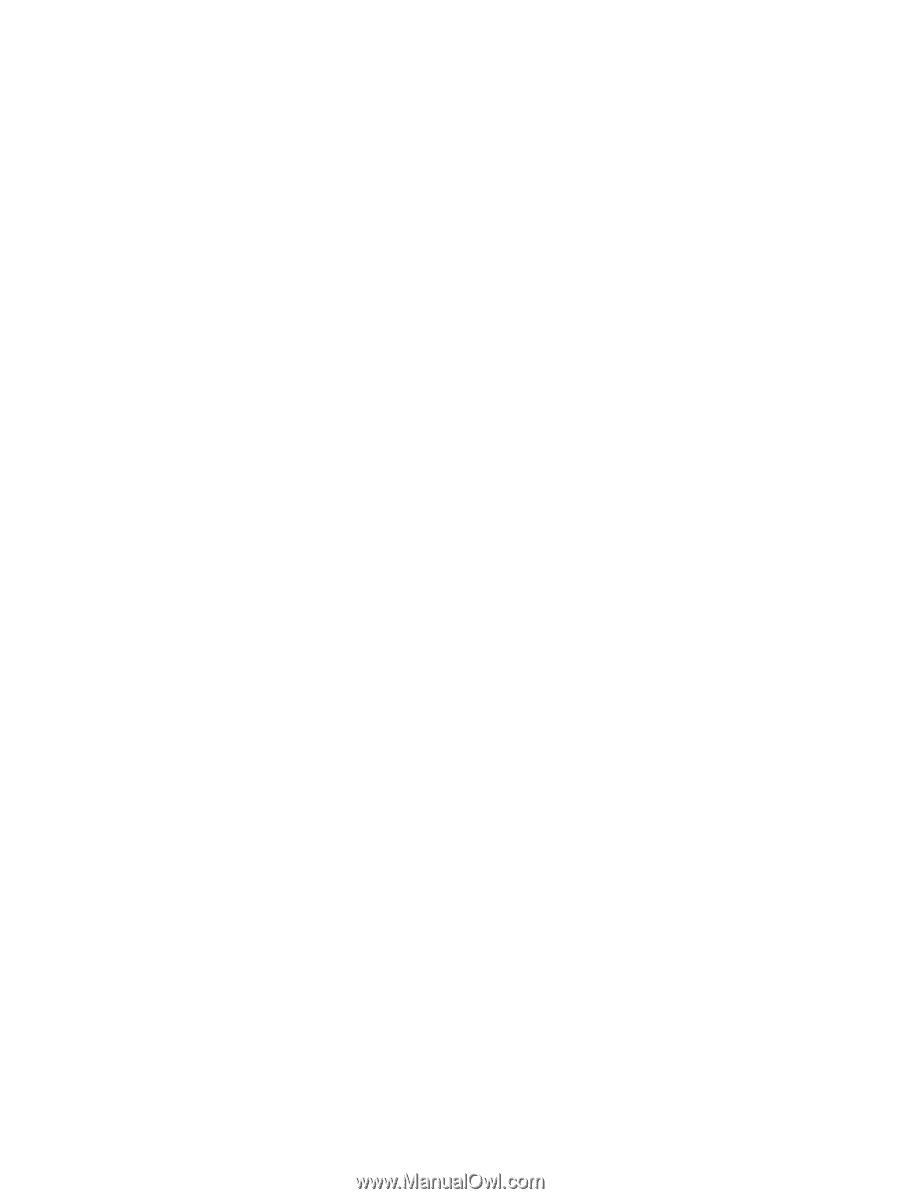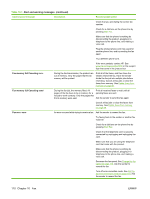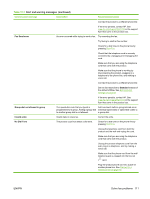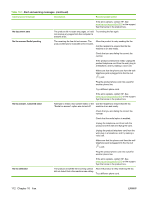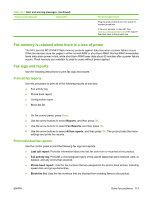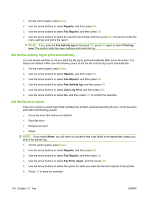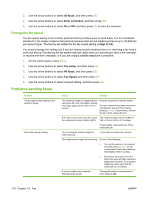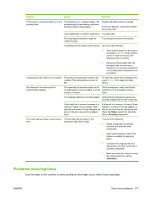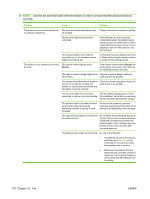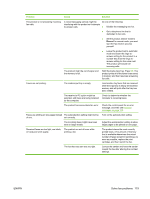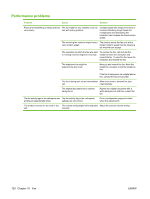HP CB536A User Guide - Page 125
Set the fax confirmation report, Include the first of each fax on the fax confirmation, fax error
 |
View all HP CB536A manuals
Add to My Manuals
Save this manual to your list of manuals |
Page 125 highlights
Set the fax confirmation report A confirmation report is a brief report that indicates the product successfully sent or received a fax job. It can be set to print after the following events: ● Every fax job ● Send fax ● Receive fax ● Never (the factory-set default) 1. On the control panel, press Setup. 2. Use the arrow buttons to select Reports, and then press OK. 3. Use the arrow buttons to select Fax Reports, and then press OK. 4. Use the arrow buttons to select Fax Confirmation, and then press OK. 5. Use the arrow buttons to select the option for when you want the fax error reports to be printed. 6. Press OK to save the selection. Include the first page of each fax on the fax confirmation, fax error, and last call reports If this option is turned on and the page image still exists in the product memory, the fax configuration, fax error, and last call reports include a thumbnail (50% reduction) of the first page of the most recent fax that was sent or received. The factory-set default for this option is On. 1. On the control panel, press Setup. 2. Use the arrow buttons to select Reports, and then press OK. 3. Use the arrow buttons to select Fax Reports, and then press OK. 4. Use the arrow buttons to select Include 1st page, and then press OK. 5. Use the arrow buttons to select On, and then press OK to confirm the selection. Change error correction and fax speed Set the fax-error-correction mode Usually, the product monitors the signals on the telephone line while it is sending or receiving a fax. If the product detects an error during the transmission and the error-correction setting is On, the product can request that the portion of the fax be resent. The factory-set default for error correction is On. You should turn off error correction only if you are having trouble sending or receiving a fax, and you are willing to accept the errors in the transmission. Turning off the setting might be useful when you are trying to send a fax overseas or receive one from overseas, or if you are using a satellite telephone connection. 1. On the control panel, press Setup. 2. Use the arrow buttons to select Fax setup, and then press OK. ENWW Solve fax problems 115