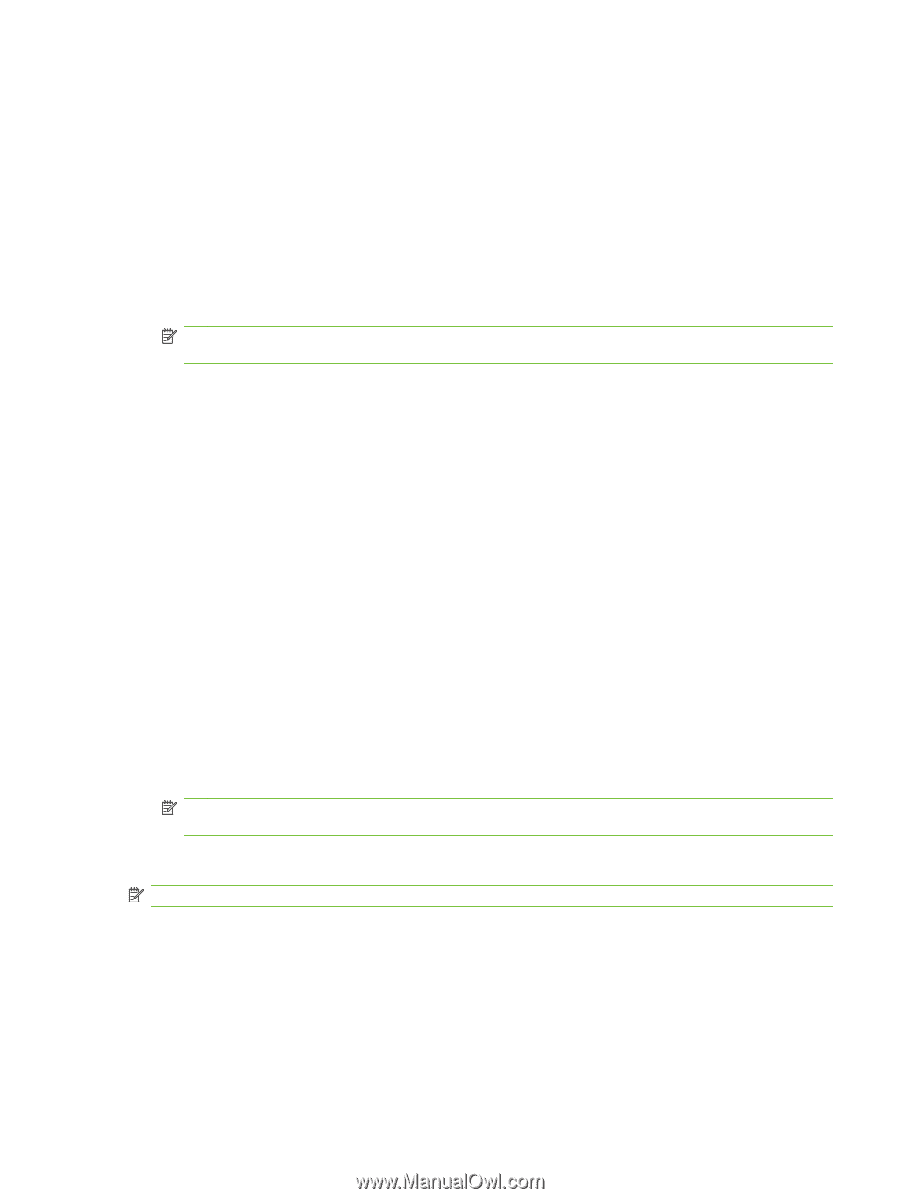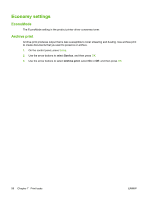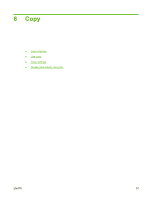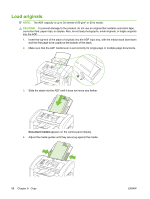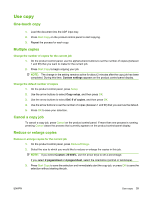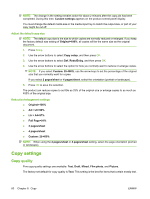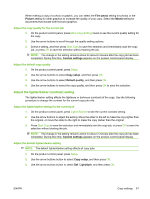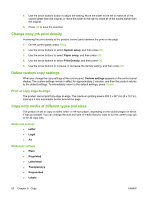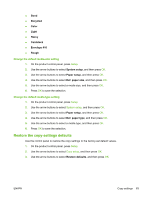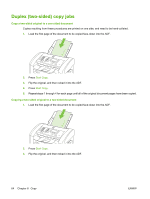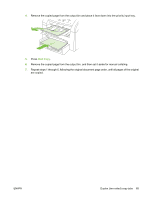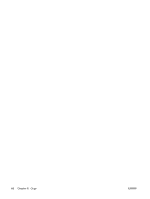HP CB536A User Guide - Page 71
Adjust the lighter/darker (contrast) setting, Film photo, Picture, Mixed, Custom settings, Copy setup
 |
View all HP CB536A manuals
Add to My Manuals
Save this manual to your list of manuals |
Page 71 highlights
When making a copy of a photo or graphic, you can select the Film photo setting for photos or the Picture setting for other graphics to increase the quality of your copy. Select the Mixed setting for documents that include both text and graphics. Adjust the copy quality for the current job 1. On the product control panel, press More Copy Settings twice to see the current quality setting for the copy. 2. Use the arrow buttons to scroll through the quality setting options. 3. Select a setting, and then press Start Copy to save the selection and immediately start the copy job, or press OK to save the selection without starting the job. NOTE: The change in the setting remains active for about 2 minutes after the copy job has been completed. During this time, Custom settings appears on the product control-panel display. Adjust the default copy quality 1. On the product control panel, press Setup. 2. Use the arrow buttons to select Copy setup, and then press OK. 3. Use the arrow buttons to select Default quality, and then press OK. 4. Use the arrow buttons to select the copy quality, and then press OK to save the selection. Adjust the lighter/darker (contrast) setting The lighter/darker setting affects the lightness or darkness (contrast) of the copy. Use the following procedure to change the contrast for the current copy job only. Adjust the lighter/darker setting for the current job 1. On the product control panel, press Lighter/Darker to see the current contrast setting. 2. Use the arrow buttons to adjust the setting. Move the slider to the left to make the copy lighter than the original, or move the slider to the right to make the copy darker than the original. 3. Press Start Copy to save the selection and immediately start the copy job, or press OK to save the selection without starting the job. NOTE: The change in the setting remains active for about 2 minutes after the copy job has been completed. During this time, Custom settings appears on the product control-panel display. Adjust the default lighter/darker setting NOTE: The default lighter/darker setting affects all copy jobs. 1. On the product control panel, press Setup. 2. Use the arrow buttons button to select Copy setup, and then press OK. 3. Use the arrow buttons button to select Def. Light/dark, and then press OK. ENWW Copy settings 61