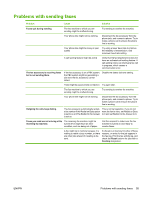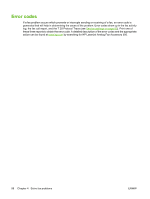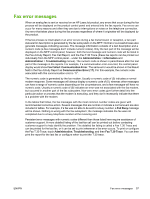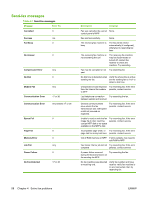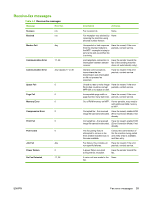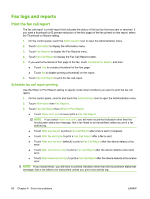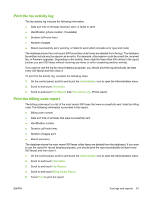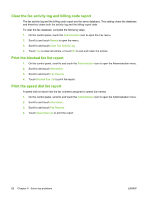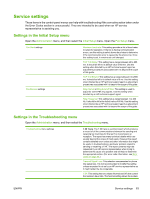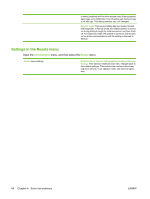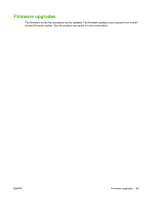HP CM3530 HP Color LaserJet CM3530 MFP Series - Analog Fax Accessory 500 Fax G - Page 68
Fax logs and reports, Print the fax call report, Schedule fax call report printing
 |
UPC - 884420196501
View all HP CM3530 manuals
Add to My Manuals
Save this manual to your list of manuals |
Page 68 highlights
Fax logs and reports Print the fax call report The fax call report is a brief report that indicates the status of the last fax that was sent or received. If you want a thumbnail (a 62 percent reduction of the first page) of the fax printed on this report, select the Thumbnail on Report setting. 1. On the control panel, touch the Administration icon to open the Administration menu. 2. Touch Information to display the Information menu. 3. Touch Fax Reports to display the Fax Reports menu. 4. Touch Fax Call Report to display the Fax Call Report screen. 5. If you want a thumbnail of first page of the fax, touch Thumbnail on Report, and then: ● Touch Yes to include a thumbnail of the first page. ● Touch No to disable printing a thumbnail on the report. 6. Touch Fax Call Report to print the fax call report. Schedule fax call report printing Use the When to Print Report setting to specify under what conditions you want to print the fax call report. 1. On the control panel, scroll to and touch the Administration icon to open the Administration menu. 2. Touch Information then Fax Reports. 3. Touch Fax Call Report then When to Print Report. ● Touch Never auto print to never print a Fax Call Report. NOTE: If you select Never auto print, you will have no printed indication other than the touchscreen status-bar message, that a fax failed to be transmitted unless you print a fax activity log. ● Touch After any fax job to print a Fax Call Report after a fax is sent or received. ● Touch After fax send jobs to print a Fax Call Report after a fax is sent. ● Touch After any fax error (default) to print a Fax Call Report after the device detects a fax error. ● Touch After send errors only to print a Fax Call Report after the device detects a fax send error. ● Touch After receive errors only to print a Fax Call Report after the device detects a fax receive error. NOTE: If you select Never, you will have no printed indication other than the touchscreen status-bar message, that a fax failed to be transmitted unless you print a fax activity log. 60 Chapter 4 Solve fax problems ENWW