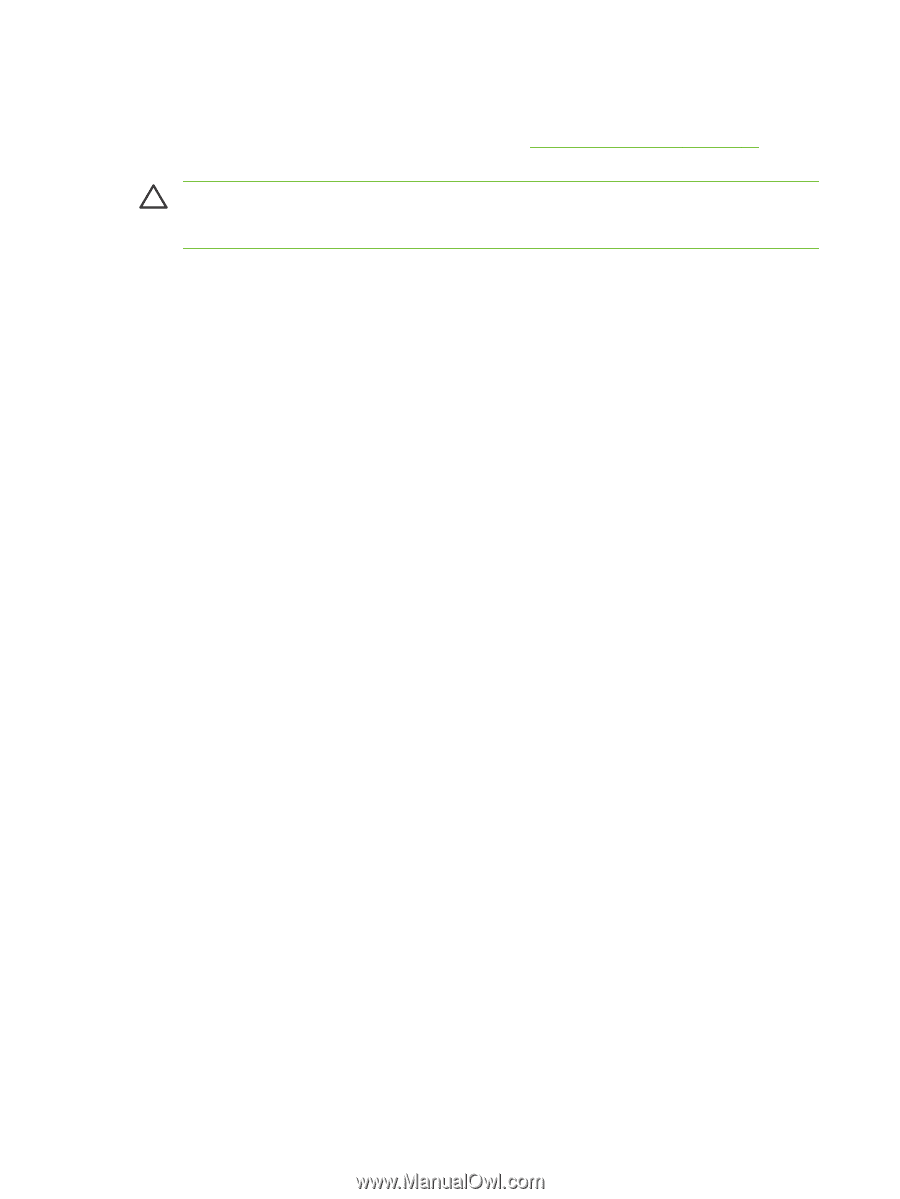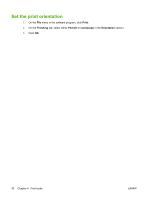HP CP1215 HP Color LaserJet CP1210 Series - User Guide - Page 36
Print on special media, Print, Properties, Preferences, Paper/Quality, Printing Shortcuts
 |
UPC - 883585140114
View all HP CP1215 manuals
Add to My Manuals
Save this manual to your list of manuals |
Page 36 highlights
Print on special media Use only media that is recommended for this product. See Paper and print media on page 13 for more information. CAUTION: Be sure to set the correct media type in the printer driver. The product adjusts the fuser temperature according to the media-type setting. When printing on special media, this adjustment prevents the fuser from damaging the media as it passes through the product. 1. Load the media into the tray. ● Load envelopes with the front side up and the stamp end toward the back of the tray. ● Load all other paper and print media with the front side up and the top of the page toward the back of the tray. ● When printing on both sides, load the paper with the front side down and the top of the page toward the back of the tray. 2. Adjust the media length and width guides to the size of the media. 3. On the File menu in the software program, click Print. 4. Select the driver, and then click Properties or Preferences. 5. On the Paper/Quality tab, choose the correct media type. Or, select an appropriate option on the Printing Shortcuts tab. 6. Print the document. 28 Chapter 4 Print tasks ENWW