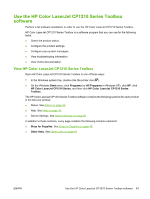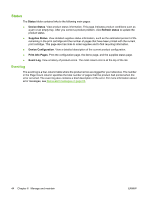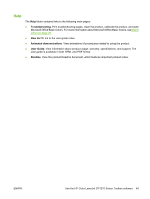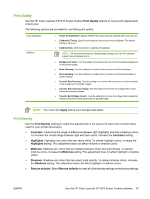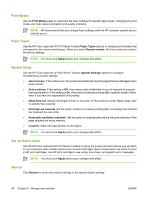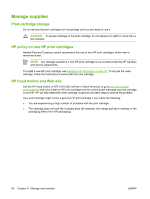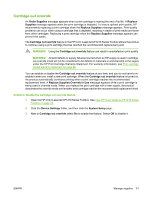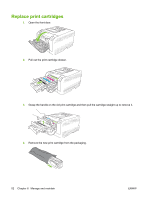HP CP1215 HP Color LaserJet CP1210 Series - User Guide - Page 56
Print Modes, Paper Types, System Setup, Set up Status Alerts, Service, System Settings - color laserjet cartridge
 |
UPC - 883585140114
View all HP CP1215 manuals
Add to My Manuals
Save this manual to your list of manuals |
Page 56 highlights
Print Modes Use the Print Modes page to customize the fuser settings for specific paper types. Changing the print modes can help resolve persistent print-quality problems. NOTE: HP recommends that you change these settings only if an HP customer support person advises you to. Paper Types Use the HP Color LaserJet CP1210 Series Toolbox Paper Types options to configure print modes that correspond to the various media types. When you select Restore modes, all of the modes are reset to the factory settings. NOTE: You must click Apply before your changes take effect. System Setup Use the HP Color LaserJet CP1210 Series Toolbox System Settings options to configure miscellaneous product settings. ● Jam recovery. If this option is on, the product automatically reprints pages that are damaged when a jam occurs. ● Auto continue. If this setting is Off, the product waits indefinitely for you to respond to prompts that require action. If this setting is On, the product continues printing after a specific length of time, even if you have not responded to the prompt. ● Sleep time-out. Specify the length of time, in seconds, for the product to enter Sleep mode, after no activity has occurred. ● Cartridge out override. Set the option whether to continue printing after a cartridge has reached the threshold for end of life. ● Automatic resolution reduction. Set the option to automatically reduce the print resolution if the page requires too much memory. ● Location. Select the appropriate country/region. NOTE: You must click Apply before your changes take effect. Set up Status Alerts Use the HP Color LaserJet CP1210 Series Toolbox to set up the product so that it issues pop-up alerts to your computer when certain events occur. Events that trigger alerts include jams, low levels of toner in HP print cartridges, non-HP print cartridge in use, empty input trays, and specific error messages. NOTE: You must click Apply before your changes take effect. Service Click Restore to return the product settings to the factory default settings. 48 Chapter 6 Manage and maintain ENWW