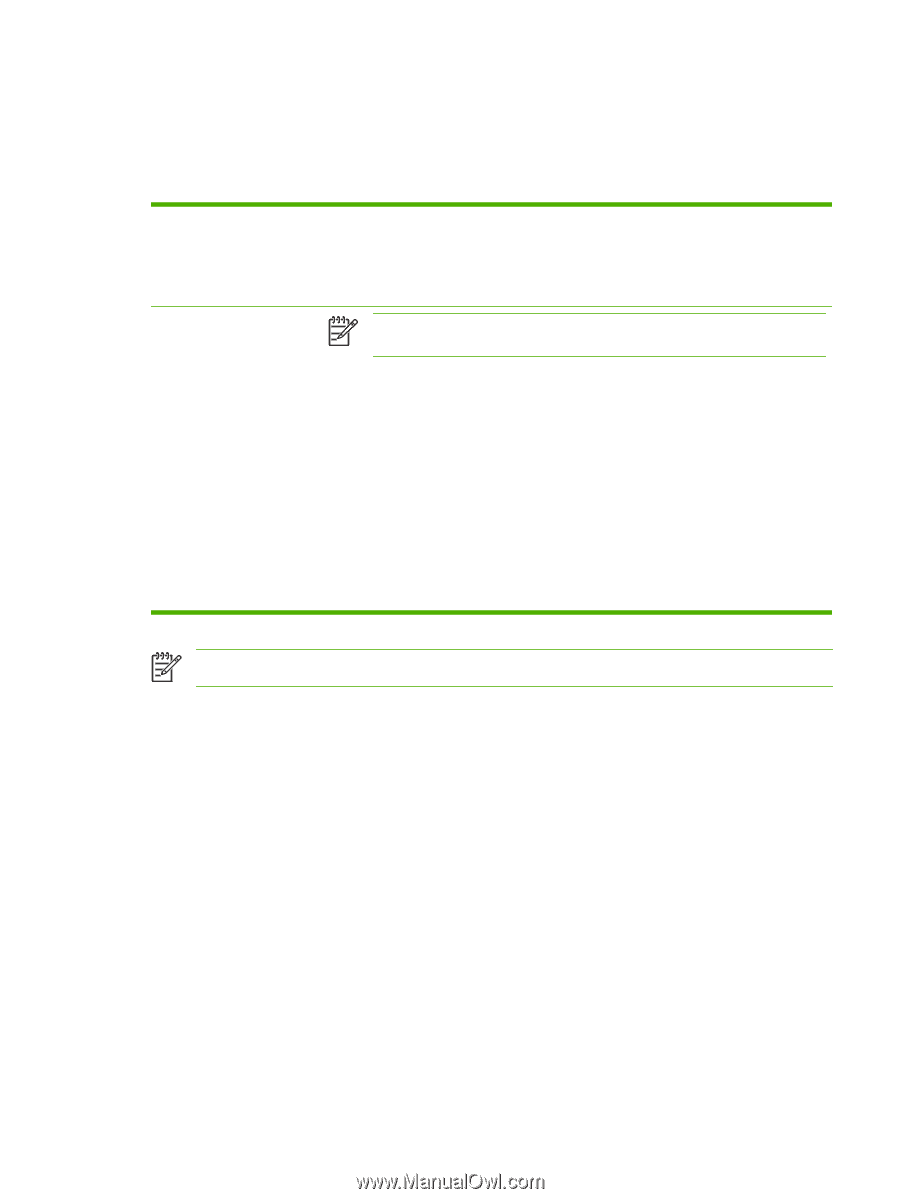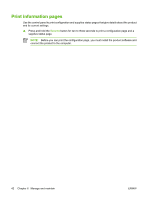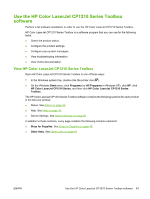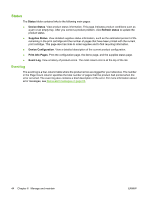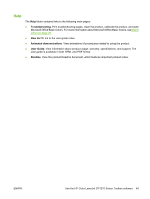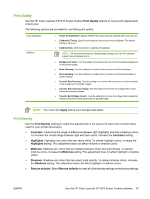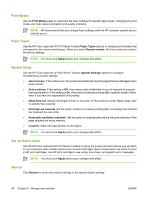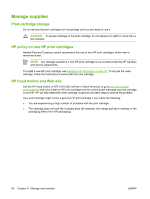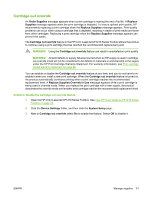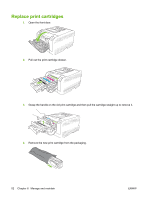HP CP1215 HP Color LaserJet CP1210 Series - User Guide - Page 55
Print Quality, Print Density, Apply, Contrasts, Highlights, Midtones, Shadows, Restore defaults - prints too dark
 |
UPC - 883585140114
View all HP CP1215 manuals
Add to My Manuals
Save this manual to your list of manuals |
Page 55 highlights
Print Quality Use the HP Color LaserJet CP1210 Series Toolbox Print Quality options to improve the appearance of print jobs. The following options are provided for controlling print quality: Color Calibration Optimize ● Power On Calibration. Specify whether the product should calibrate when you turn it on. ● Calibration Timing. Specify how frequently the product should calibrate. The default setting is 48 hours. ● Calibrate Now. Click this button to calibrate immediately. NOTE: HP recommends that you change these settings only if an HP customer support person advises you to. ● Background Toner. Turn this setting on to reduce the occurrence of shaded background on the printed pages. ● Extra Cleaning. Turn this setting on to reduce the occurrence of blurred images. ● Drum Banding. Turn this setting on to reduce the occurrence of horizontal streaks on printed images. ● Transfer Belt Cleaning. Turn this setting on to reduce the occurrence of vertical streaks in the background of printed images. ● Transfer Belt Cleaning Voltage. Use this setting to fine-tune the voltage that is used during the cleaning process. ● Transfer Belt Voltage . Use this setting to fine-tune the voltage that is applied to internal components while producing the printed image. NOTE: You must click Apply before your changes take effect. Print Density Use the Print Density settings to make fine adjustments in the amount of each color of toner that is used for your printed documents. ● Contrasts. Contrast is the range of difference between light (highlight) and dark (shadow) colors. To increase the overall range between light and dark colors, increase the Contrasts setting. ● Highlights. Highlights are colors that are nearly white. To darken highlight colors, increase the Highlights setting. This adjustment does not affect midtone or shadow colors. ● Midtones. Midtones are colors that are halfway between white and solid density. To darken midtone colors, increase the Midtones setting. This adjustment does not affect highlight or shadow colors ● Shadows. Shadows are colors that are nearly solid density. To darken shadow colors, increase the Shadows setting. This adjustment does not affect highlight or midtone colors. ● Restore defaults. Select Restore defaults to reset all of the density settings to the factory settings. ENWW Use the HP Color LaserJet CP1210 Series Toolbox software 47