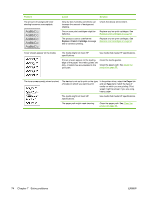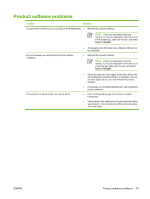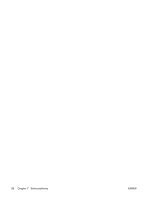HP CP1215 HP Color LaserJet CP1210 Series - User Guide - Page 85
Solve issues with color documents - printer override
 |
UPC - 883585140114
View all HP CP1215 manuals
Add to My Manuals
Save this manual to your list of manuals |
Page 85 highlights
Problem Cause Solution An image that appears at the top of the page (in solid black) repeats farther down the page (in a gray field). Software settings might affect image printing. In your software program, change the tone (darkness) of the field in which the repeated image appears. In your software program, rotate the whole page 180° to print the lighter image first. The order of images printed might affect printing. Change the order in which the images are printed. For example, have the lighter image at the top of the page, and the darker image farther down the page. A power surge might have affected the device. If the defect occurs later in a print job, turn the device off for 10 minutes, and then turn on the device to restart the print job. Solve issues with color documents This section describes issues that can occur when you print in color. Problem Cause Only black is printing when the document Color mode is not selected in your should be printing in color. program or printer driver. The correct printer driver might not be selected in the program. The device might not be correctly configured. Solution Select color mode instead of grayscale mode. Select the correct printer driver. Print a Configuration page. If no color appears on the Configuration page, contact HP Customer Care. See HP Customer Care on page 90 or the support flyer that came in the box. One or more colors are not printing, or are inaccurate. Sealing tape might be on the print cartridges. The media might not meet HP specifications. The device might be operating in excessively humid conditions. One or more print cartridges might be defective. The product is set to override the Replace Cartridge message and to continue printing. Verify that the sealing tape has been completely removed from the print cartridges. Use a different paper, such as highquality paper that is intended for color laser printers. Verify that the device environment is within humidity specifications. Replace any low print cartridges. See Replace print cartridges on page 52. Replace any low print cartridges. See Replace print cartridges on page 52. ENWW Print quality problems 77