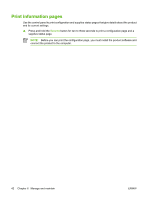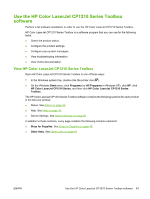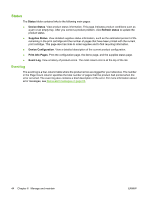HP CP1215 HP Color LaserJet CP1210 Series - User Guide - Page 47
Match colors - ink
 |
UPC - 883585140114
View all HP CP1215 manuals
Add to My Manuals
Save this manual to your list of manuals |
Page 47 highlights
Match colors The process of matching printer output color to your computer screen is complex, because printers and computer monitors use different methods of producing color. Monitors display colors by using light pixels that use an RGB (red, green, blue) color process, but printers print colors by using a CMYK (cyan, magenta, yellow, and black) process. Several factors can influence your ability to match printed colors to those on your monitor: ● Print media ● Printer colorants (inks or toners, for example) ● Printing process (inkjet, press, or laser technology, for example) ● Overhead lighting ● Personal differences in perception of color ● Software programs ● Printer drivers ● Computer operating systems ● Monitors ● Video cards and drivers ● Operating environment (humidity, for example) Keep these factors in mind when colors on your screen do not perfectly match your printed colors. For most users, the best method for matching colors is to print sRGB colors. Use the HP Color LaserJet CP1210 Series Toolbox to print the Microsoft Office Basic Colors palette You can use HP Color LaserJet CP1210 Series Toolbox to print a palette of the Microsoft Office Basic Colors. Use this palette to select the colors that you want to use in printed documents. It shows the actual colors that print when you select these basic colors in a Microsoft Office program. 1. In HP Color LaserJet CP1210 Series Toolbox, select the Help folder. 2. In the Troubleshooting section, select Print Basic Colors. ENWW Match colors 39