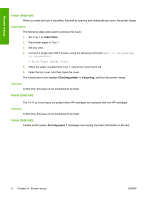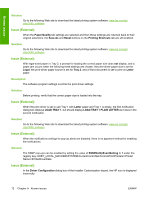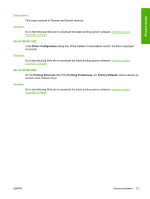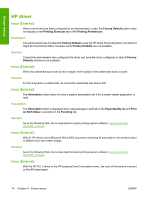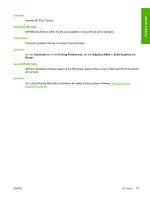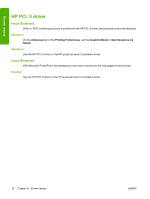HP CP3505x HP Color LaserJet CP3505 Printer - Software Technical Reference Add - Page 17
General software, General Everyday Printing
 |
UPC - 882780763654
View all HP CP3505x manuals
Add to My Manuals
Save this manual to your list of manuals |
Page 17 highlights
Known issues General software Issue (External): On the Printing Shortcuts tab of the Printing Preferences, some of the supported paper types are missing and some unsupported paper types are displayed in the Paper type drop-down menu for the General Everyday Printing option. Solution: Go to the following Web site to download the latest printing-system software: www.hp.com/go/ cljcp3505_software Issue (External): If Paper type settings have long names, these names are not correctly aligned in the Special Pages window. Description: To gain access to the Special Pages window, follow these steps: 1. From Printing Preferences, click the Paper/Quality tab. 2. Under Paper type, select a paper type. 3. Under Special Pages, click the Settings button. Solution: Go to the following Web site to download the latest printing-system software: www.hp.com/go/ cljcp3505_software Issue (External): Shortcut key conflicts occur with the Covers options on the Special Pages window. Description: To gain access to the Special Pages window, follow these steps: 1. From Printing Preferences, click the Paper/Quality tab. 2. Under Special Pages, select Covers, and then click the Settings button. Solution: Go to the following Web site to download the latest printing-system software: www.hp.com/go/ cljcp3505_software Issue (External): When the Tab key on the keyboard is used to navigate the options on the Services tab in the Printing Preferences, the Services tab is not selected after the Device Services options. ENWW General software 11