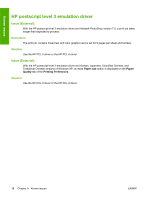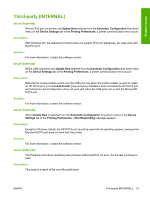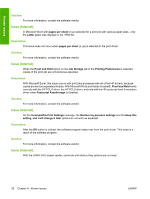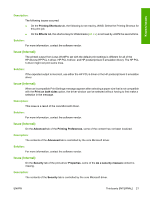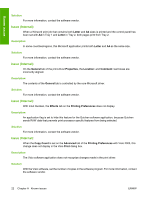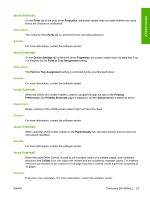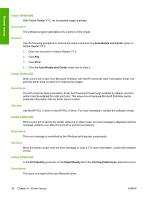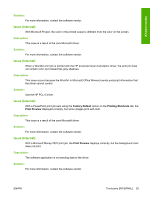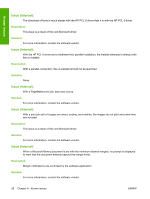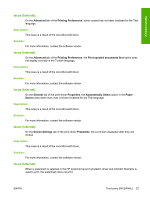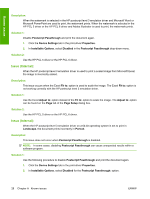HP CP3505x HP Color LaserJet CP3505 Printer - Software Technical Reference Add - Page 29
Ports, Properties, Device Settings, Form to Tray Assignment, Printing, Preferences, Printing Shortcuts - tray 2 assignment
 |
UPC - 882780763654
View all HP CP3505x manuals
Add to My Manuals
Save this manual to your list of manuals |
Page 29 highlights
Known issues Issue (Internal): On the Ports tab of the print-driver Properties, the screen reader does not state whether the check boxes are checked or unchecked. Description: The contents of the Ports tab is controlled by the core Microsoft driver. Solution: For more information, contact the software vendor. Issue (Internal): On the Device Settings tab of the print-driver Properties, the screen reader does not state that Tray 3 is disabled for the Form to Tray Assignment setting. Description: The Form to Tray Assignment setting is controlled by the core Microsoft driver. Solution: For more information, contact the software vendor. Issue (Internal): When the JAWS V6.0 screen reader is used to navigate through the tabs of the Printing Preferences, the Printing Shortcuts page is displayed, but the Advanced tab is stated as active. Description: Earlier versions of the JAWS screen reader might not have this issue. Solution: For more information, contact the software vendor. Issue (Internal): When using the JAWS screen reader on the Paper/Quality tab, the radio buttons and list views are not properly identified. Solution: For more information, contact the software vendor. Issue (Internal): When Microsoft Office Outlook is used to print multiple copies of a multiple-paged, odd-numbered document and Collate is on, the copies are collated and are not distinct, separate copies. For instance, if the print job consists of two copies of a five-page document, Outlook sends a print job composed of 10 pages. Solution: Print each copy separately. For more information, contact the software vendor. ENWW Third-party [INTERNAL] 23