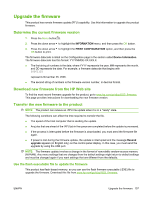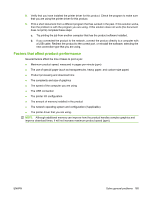HP CP3525n HP Color LaserJet CP3525 Series Printers - User Guide - Page 172
Use Microsoft Windows commands to upgrade the firmware, Upgrade the HP Jetdirect firmware, Start
 |
UPC - 883585892327
View all HP CP3525n manuals
Add to My Manuals
Save this manual to your list of manuals |
Page 172 highlights
Use Microsoft Windows commands to upgrade the firmware To update the firmware by using a network connection, follow these instructions. 1. Click Start, click Run, and then type cmd to open the command window. 2. Type the following: copy /B \\\ , where is the name of the .RFU file (including the path), is the name of the computer from which the product is being shared, and is the product share name. For example: C:\>copy /b C:\cljcp3525.rfu \\YOUR_SERVER\YOUR_COMPUTER . NOTE: If the file name or path includes a space, you must enclose the file name or path in quotation marks. For example, type: C:\>copy /b "C:\MY DOCUMENTS\cljcp3525.rfu" \\YOUR_SERVER\YOUR_COMPUTER . 3. Press Enter on the keyboard. The control panel shows a message that indicates the progress of the firmware upgrade. At the end of the upgrade process, the control panel shows the Ready message. The message One File Copied appears on the computer screen. Upgrade the HP Jetdirect firmware The HP Jetdirect network interface in the product has firmware that can be upgraded separately from the product firmware. This procedure requires that you install HP Web Jetadmin Version 7.0 or later on your computer. See Use HP Web Jetadmin software on page 137. Complete the following steps to update the HP Jetdirect firmware by using HP Web Jetadmin. 1. Open the HP Web Jetadmin program. 2. Open the Device Management folder in the drop-down list in the Navigation panel. Navigate to the Device Lists folder. 3. Select the product that you want to update. 4. In the Device Tools drop-down list, select the Jetdirect Firmware Update option. 5. Under the Jetdirect Firmware Version heading the HP Jetdirect model number and current firmware version are listed. Make a note of these. 6. Go to http://www.hp.com/go/wja_firmware. 7. Scroll down to the list of HP Jetdirect model numbers and find the model number you wrote down. 8. Look at the current firmware version for the model, and see if it is later than the version you wrote down. If it is, right-click on the firmware link, and follow the instructions on the Web page to download the new firmware file. The file must be saved into the :\PROGRAM FILES \HP WEB JETADMIN\DOC\PLUGINS\HPWJA\FIRMWARE\JETDIRECT folder on the computer that is running the HP Web Jetadmin software. 9. In HP Web Jetadmin, return to the main product list and select the digital sender again. 160 Chapter 10 Manage and maintain the product ENWW