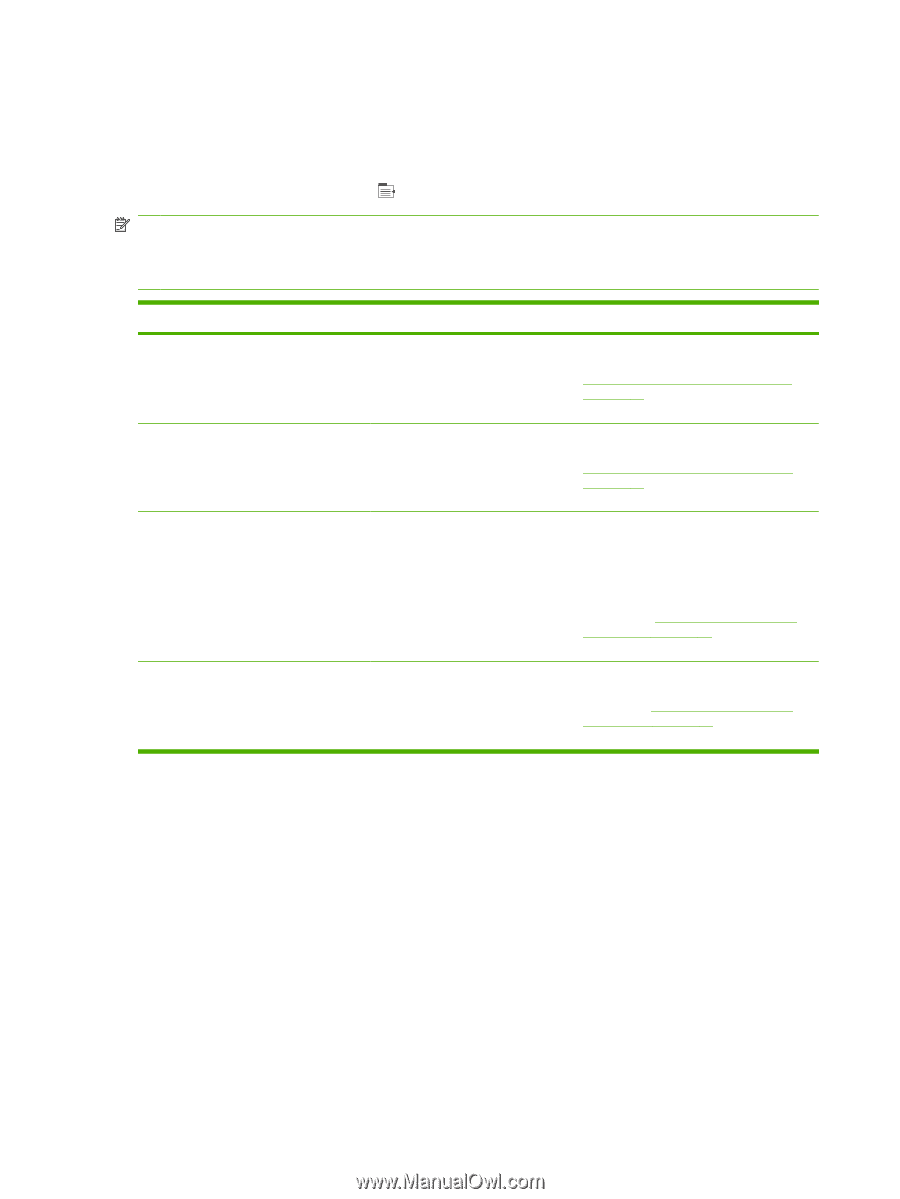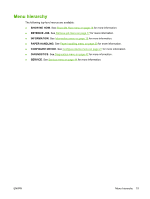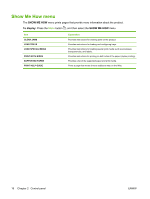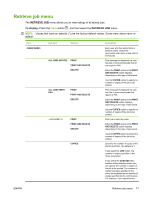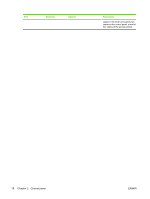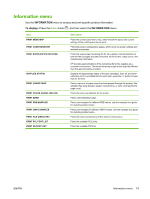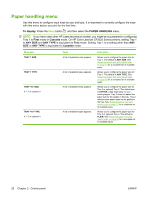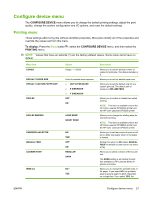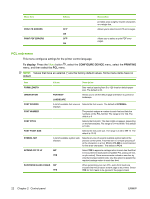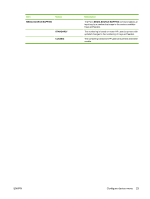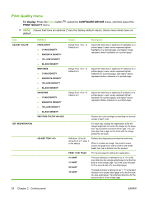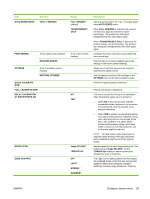HP CP3525n HP Color LaserJet CP3525 Series Printers - User Guide - Page 32
Paper handling menu, To display, First, Cassette, ANY SIZE, ANY TYPE - color laserjet support
 |
UPC - 883585892327
View all HP CP3525n manuals
Add to My Manuals
Save this manual to your list of manuals |
Page 32 highlights
Paper handling menu Use this menu to configure input trays by size and type. It is important to correctly configure the trays with this menu before you print for the first time. To display: Press the Menu button , and then select the PAPER HANDLING menu. NOTE: If you have used other HP LaserJet product models, you might be accustomed to configuring Tray 1 to First mode or Cassette mode. On HP Color LaserJet CP3525 Series printers, setting Tray 1 to ANY SIZE and ANY TYPE is equivalent to First mode. Setting Tray 1 to a setting other than ANY SIZE or ANY TYPE is equivalent to Cassette mode. Menu item TRAY 1 SIZE TRAY 1 TYPE TRAY SIZE X = 2 or optional 3 TRAY TYPE X = 2 or optional 3 Value A list of available sizes appears. A list of available types appears. A list of available sizes appears. A list of available types appears. Description Allows you to configure the paper size for Tray 1. The default is ANY SIZE. See Supported paper and print media sizes on page 77 for a complete list of available sizes. Allows you to configure the paper type for Tray 1. The default is ANY TYPE. See Supported paper and print media types on page 80 for a complete list of available types. Allows you to configure the paper size for Tray 2 or optional Tray 3. The default size is LETTER or A4, depending on your country/region. Tray 2 does not detect the paper size by the guides in the tray. Tray 3 detects some paper sizes by the guides in the tray. See Supported paper and print media sizes on page 77 for a complete list of available sizes. Allows you to configure the paper type for Tray 2 or optional Tray 3. The default is PLAIN. See Supported paper and print media types on page 80 for a complete list of available types. 20 Chapter 2 Control panel ENWW